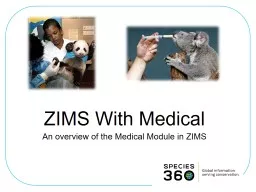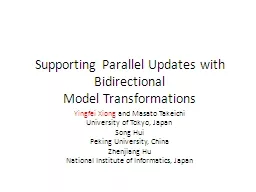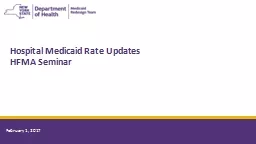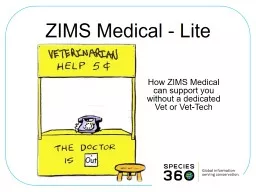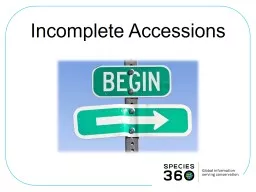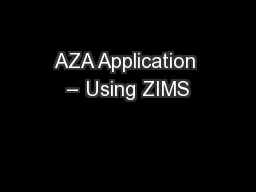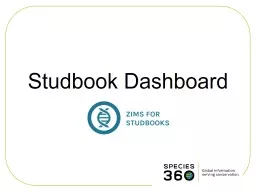PPT-ZIMS Medical An overview of the Medical Module in ZIMS ZIMS Updates!
Author : tawny-fly | Published Date : 2019-11-05
ZIMS Medical An overview of the Medical Module in ZIMS ZIMS Updates This PowerPoint is uptodate as of May 7 2019 ZIMS is developed in an agile method This means
Presentation Embed Code
Download Presentation
Download Presentation The PPT/PDF document "ZIMS Medical An overview of the Medical..." is the property of its rightful owner. Permission is granted to download and print the materials on this website for personal, non-commercial use only, and to display it on your personal computer provided you do not modify the materials and that you retain all copyright notices contained in the materials. By downloading content from our website, you accept the terms of this agreement.
ZIMS Medical An overview of the Medical Module in ZIMS ZIMS Updates!: Transcript
Download Rules Of Document
"ZIMS Medical An overview of the Medical Module in ZIMS ZIMS Updates!"The content belongs to its owner. You may download and print it for personal use, without modification, and keep all copyright notices. By downloading, you agree to these terms.
Related Documents