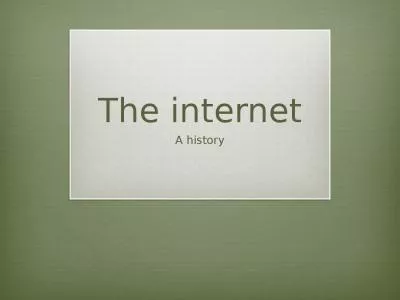PDF-INTERNET SHORTCUTS
Author : sherrill-nordquist | Published Date : 2017-03-04
AND PINNED SITE SHORTCUTS IN INTERNET EXPLO R ER 9 A ND INTERNET EXPLORER 10 IN WINDOWS High level Executive Summary In Internet Explorer 9 and Internet Explorer
Presentation Embed Code
Download Presentation
Download Presentation The PPT/PDF document "INTERNET SHORTCUTS" is the property of its rightful owner. Permission is granted to download and print the materials on this website for personal, non-commercial use only, and to display it on your personal computer provided you do not modify the materials and that you retain all copyright notices contained in the materials. By downloading content from our website, you accept the terms of this agreement.
INTERNET SHORTCUTS: Transcript
Download Rules Of Document
"INTERNET SHORTCUTS"The content belongs to its owner. You may download and print it for personal use, without modification, and keep all copyright notices. By downloading, you agree to these terms.
Related Documents

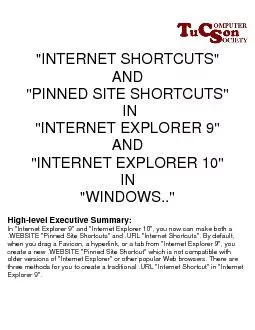
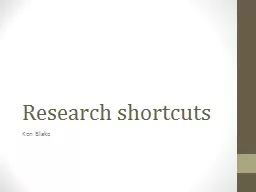
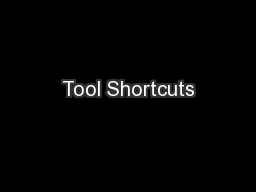
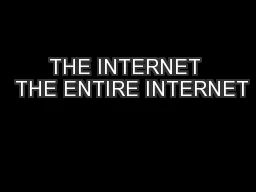
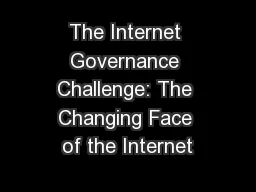

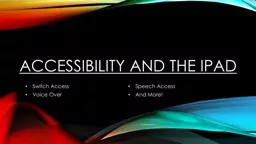
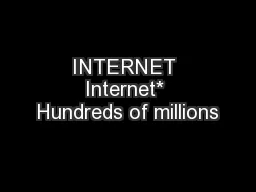
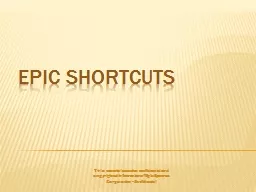
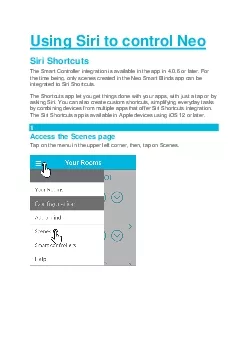
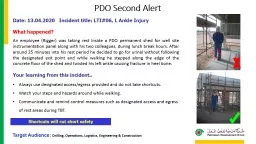
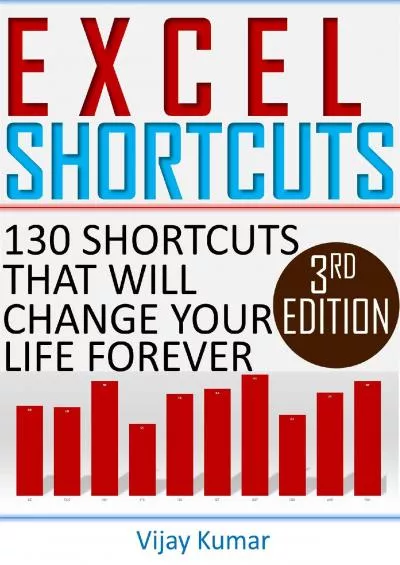
![[DOWNLOAD] Modern Automotive Electrical and Electronic Troubleshooting Shortcuts: Automotive](https://thumbs.docslides.com/1004598/download-modern-automotive-electrical-and-electronic-troubleshooting-shortcuts-automotive-electrical-troubleshooting-shortcuts.jpg)