PPT-“Score Live” Game Sheet Entry
Author : shoesxbox | Published Date : 2020-07-02
For PTL site and MAWHA Login and choose Edit mode Navigate to your teams Game Schedule and then click on the game you want to score Click on Score Live to begin
Presentation Embed Code
Download Presentation
Download Presentation The PPT/PDF document "“Score Live” Game Sheet Entry" is the property of its rightful owner. Permission is granted to download and print the materials on this website for personal, non-commercial use only, and to display it on your personal computer provided you do not modify the materials and that you retain all copyright notices contained in the materials. By downloading content from our website, you accept the terms of this agreement.
“Score Live” Game Sheet Entry: Transcript
Download Rules Of Document
"“Score Live” Game Sheet Entry"The content belongs to its owner. You may download and print it for personal use, without modification, and keep all copyright notices. By downloading, you agree to these terms.
Related Documents

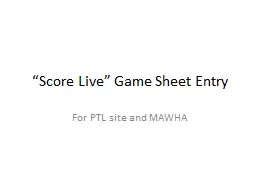
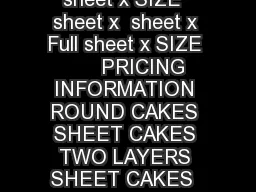
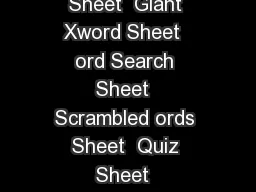

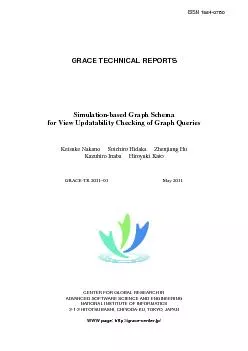
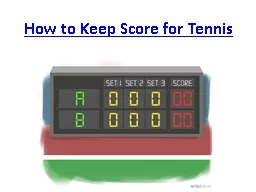

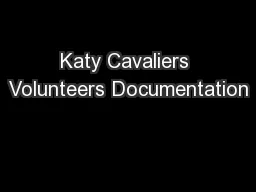
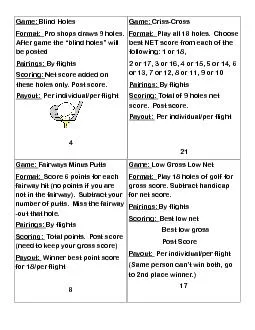
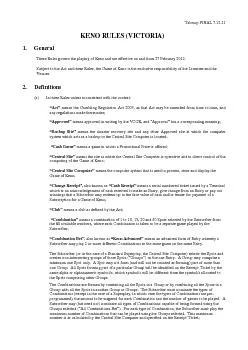
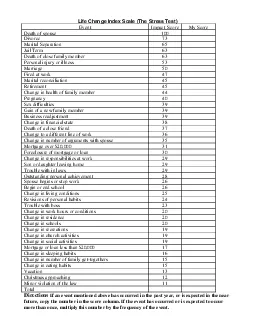
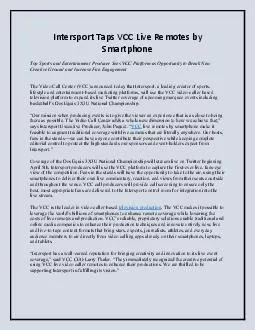
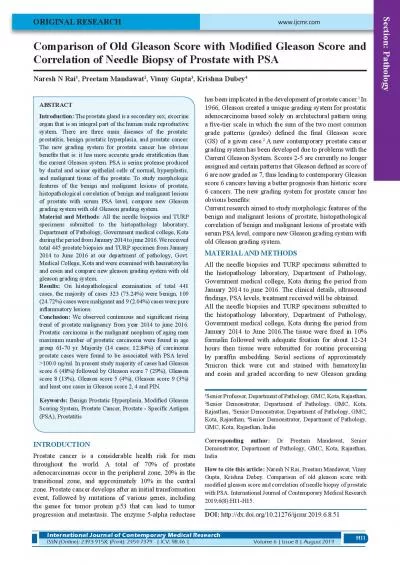
![[READING BOOK]-Game Development Planner: My Great Game Ideas - Video Game Design Book](https://thumbs.docslides.com/981136/reading-book-game-development-planner-my-great-game-ideas-video-game-design-book-for-game-developer-game-designer.jpg)