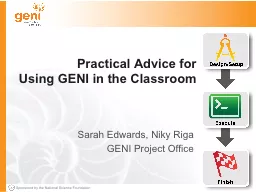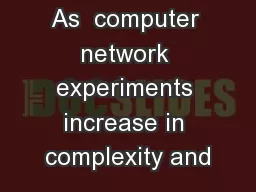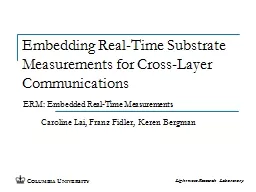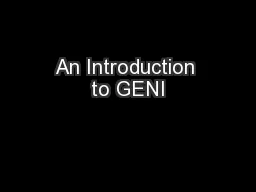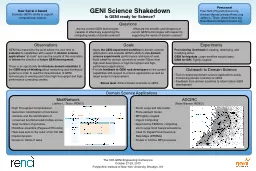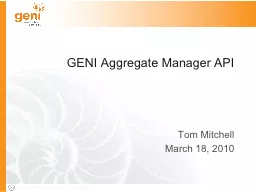PPT-Practical Advice for Using GENI
Author : sistertive | Published Date : 2020-08-04
in the Classroom Sarah Edwards Niky Riga GENI Project Office Outline Classroom Timeline and Checklist Useful Tips Online Resources Classroom Timeline and Checklist
Presentation Embed Code
Download Presentation
Download Presentation The PPT/PDF document "Practical Advice for Using GENI" is the property of its rightful owner. Permission is granted to download and print the materials on this website for personal, non-commercial use only, and to display it on your personal computer provided you do not modify the materials and that you retain all copyright notices contained in the materials. By downloading content from our website, you accept the terms of this agreement.
Practical Advice for Using GENI: Transcript
Download Rules Of Document
"Practical Advice for Using GENI"The content belongs to its owner. You may download and print it for personal use, without modification, and keep all copyright notices. By downloading, you agree to these terms.
Related Documents