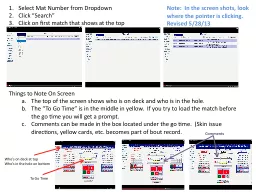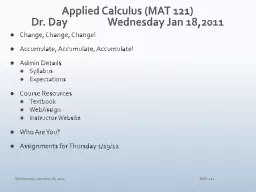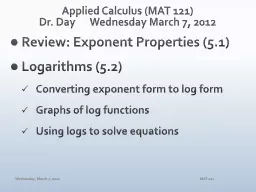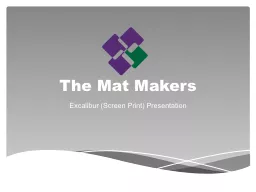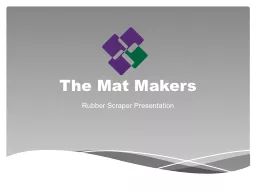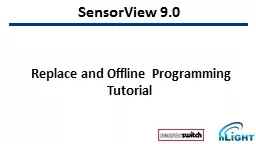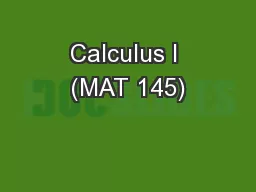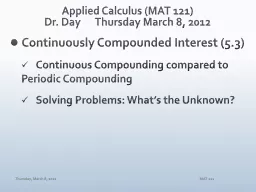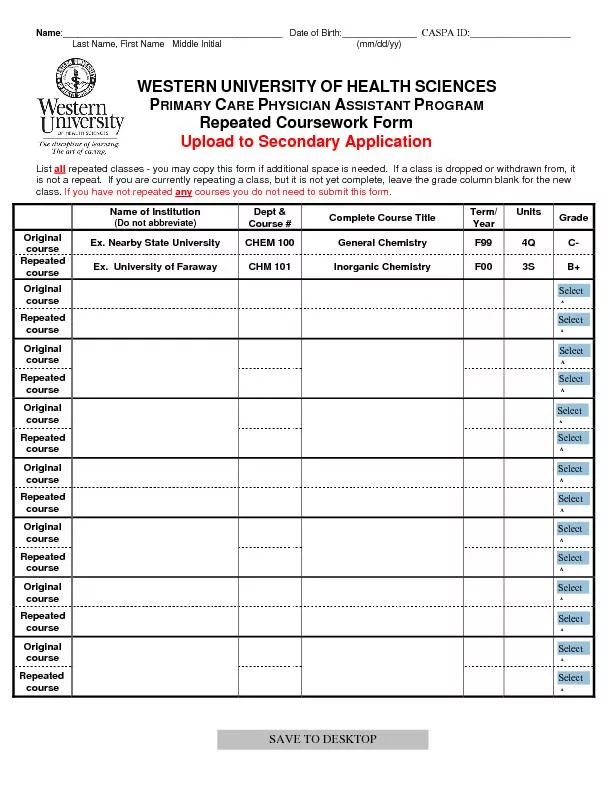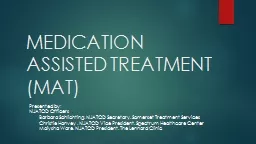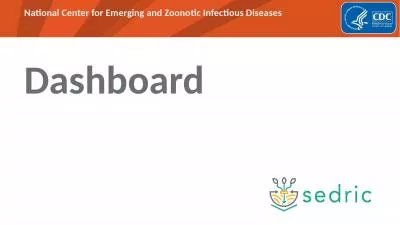PPT-Select Mat Number from Dropdown
Author : slygrat | Published Date : 2020-08-05
Click Search Click on first match that shows at the top Things to Note On Screen The top of the screen shows who is on deck and who is in the hole The To Go Time
Presentation Embed Code
Download Presentation
Download Presentation The PPT/PDF document "Select Mat Number from Dropdown" is the property of its rightful owner. Permission is granted to download and print the materials on this website for personal, non-commercial use only, and to display it on your personal computer provided you do not modify the materials and that you retain all copyright notices contained in the materials. By downloading content from our website, you accept the terms of this agreement.
Select Mat Number from Dropdown: Transcript
Download Rules Of Document
"Select Mat Number from Dropdown"The content belongs to its owner. You may download and print it for personal use, without modification, and keep all copyright notices. By downloading, you agree to these terms.
Related Documents