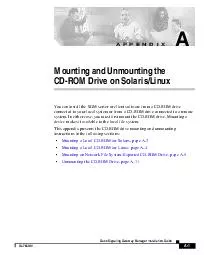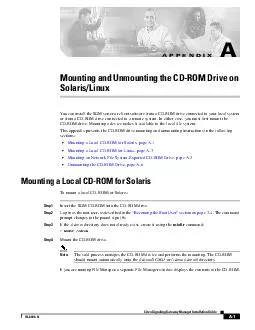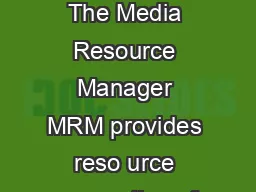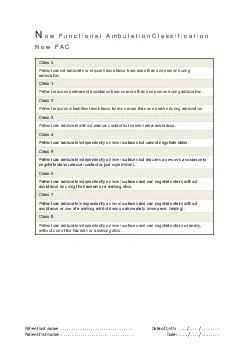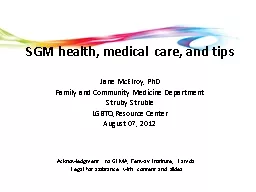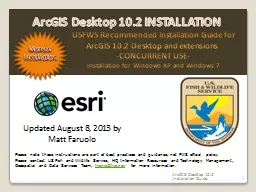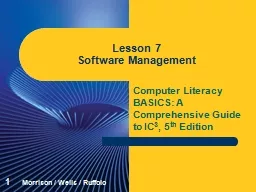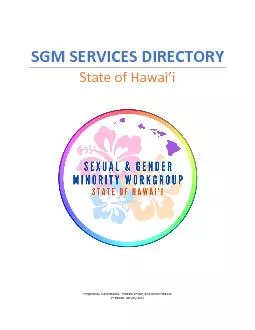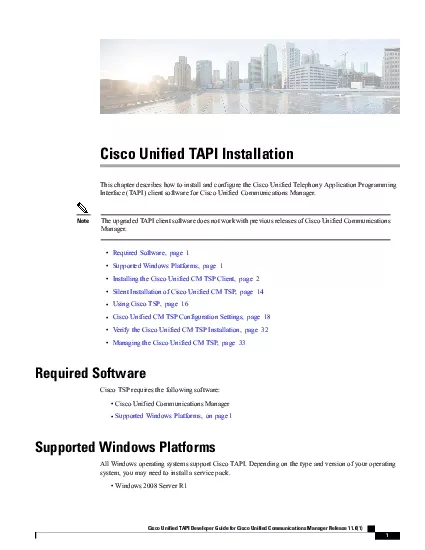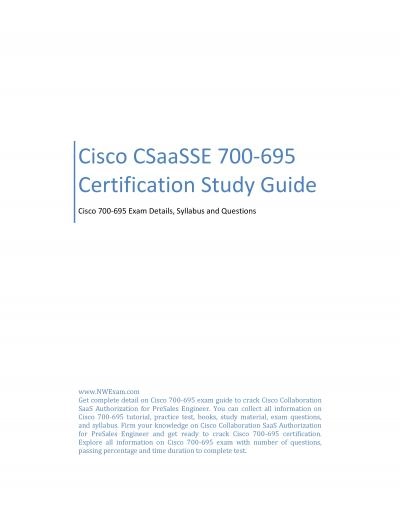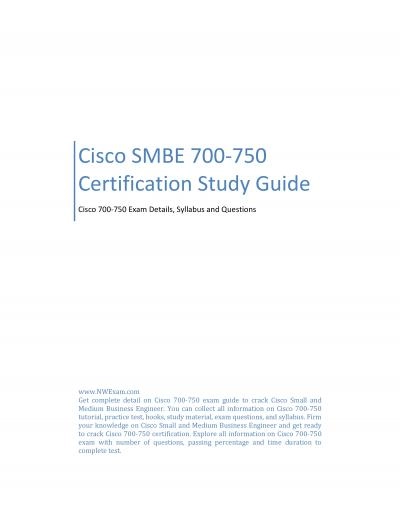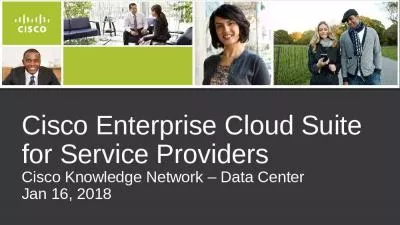PDF-A Cisco Signaling Gateway Manager Installation Guide OL APPENDIX Mounting and Unmounting
Author : stefany-barnette | Published Date : 2014-11-20
In either case you must first mount the CDROM drive Mounting a device makes it available to the local file system This appendix presents the CDROM drive mounting
Presentation Embed Code
Download Presentation
Download Presentation The PPT/PDF document "A Cisco Signaling Gateway Manager Instal..." is the property of its rightful owner. Permission is granted to download and print the materials on this website for personal, non-commercial use only, and to display it on your personal computer provided you do not modify the materials and that you retain all copyright notices contained in the materials. By downloading content from our website, you accept the terms of this agreement.
A Cisco Signaling Gateway Manager Installation Guide OL APPENDIX Mounting and Unmounting: Transcript
Download Rules Of Document
"A Cisco Signaling Gateway Manager Installation Guide OL APPENDIX Mounting and Unmounting"The content belongs to its owner. You may download and print it for personal use, without modification, and keep all copyright notices. By downloading, you agree to these terms.
Related Documents