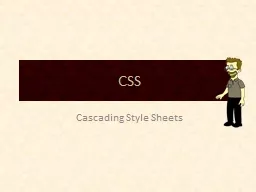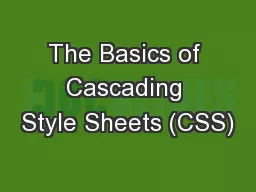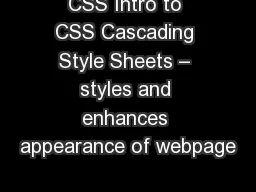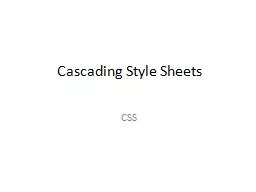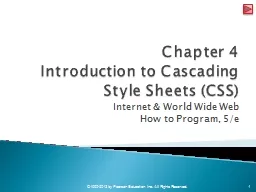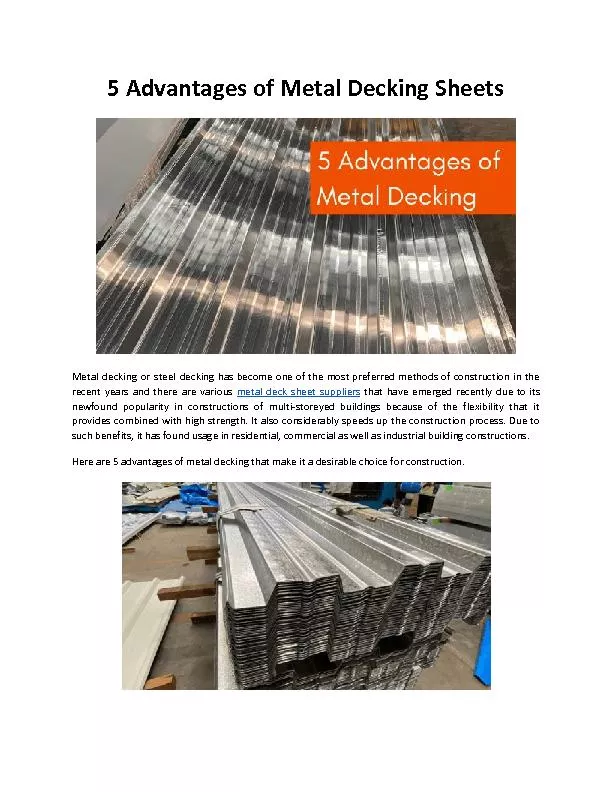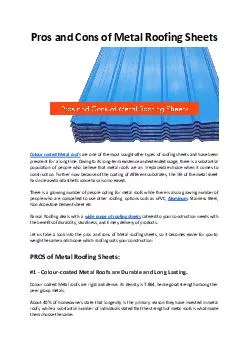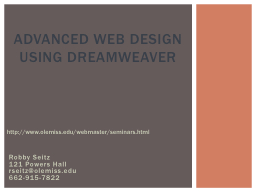PPT-MORE Cascading Style Sheets
Author : stefany-barnette | Published Date : 2017-10-25
The Positioning Model CSS Box Model Remember that CSS views all HTML 5 elements as a rectangular box consisting of A margin around the box A border Padding which
Presentation Embed Code
Download Presentation
Download Presentation The PPT/PDF document "MORE Cascading Style Sheets" is the property of its rightful owner. Permission is granted to download and print the materials on this website for personal, non-commercial use only, and to display it on your personal computer provided you do not modify the materials and that you retain all copyright notices contained in the materials. By downloading content from our website, you accept the terms of this agreement.
MORE Cascading Style Sheets: Transcript
Download Rules Of Document
"MORE Cascading Style Sheets"The content belongs to its owner. You may download and print it for personal use, without modification, and keep all copyright notices. By downloading, you agree to these terms.
Related Documents