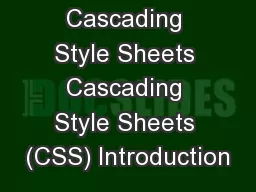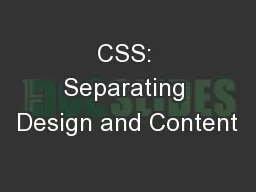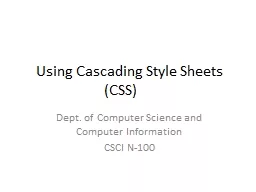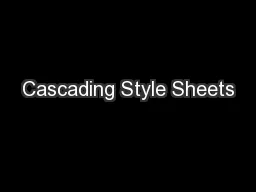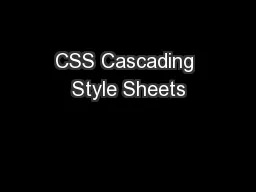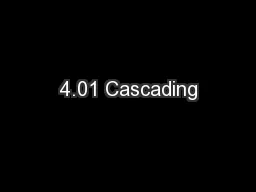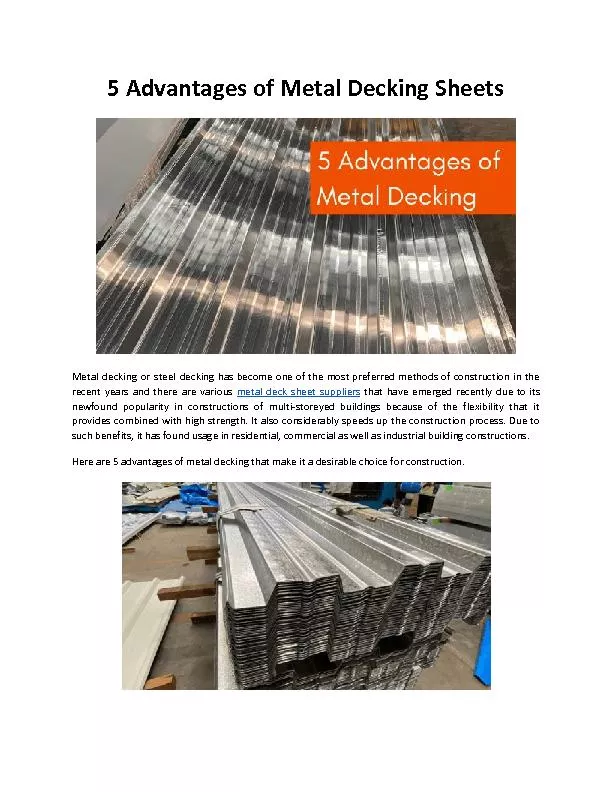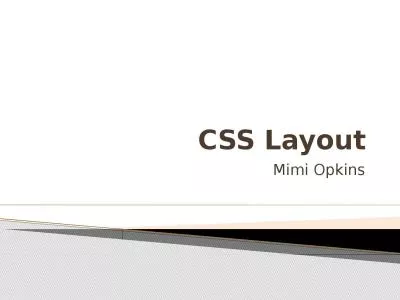PPT-Cascading Style Sheets Cascading Style Sheets (CSS) Introduction
Author : alida-meadow | Published Date : 2018-03-17
CSS Objectives Provide more control over web site content presentation and formatting Facilitate cross web page consistency Reduce the amount of coding within a
Presentation Embed Code
Download Presentation
Download Presentation The PPT/PDF document "Cascading Style Sheets Cascading Style S..." is the property of its rightful owner. Permission is granted to download and print the materials on this website for personal, non-commercial use only, and to display it on your personal computer provided you do not modify the materials and that you retain all copyright notices contained in the materials. By downloading content from our website, you accept the terms of this agreement.
Cascading Style Sheets Cascading Style Sheets (CSS) Introduction: Transcript
Download Rules Of Document
"Cascading Style Sheets Cascading Style Sheets (CSS) Introduction"The content belongs to its owner. You may download and print it for personal use, without modification, and keep all copyright notices. By downloading, you agree to these terms.
Related Documents