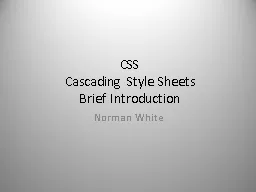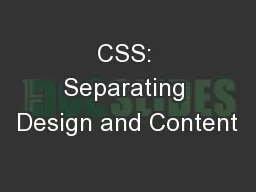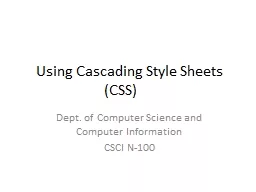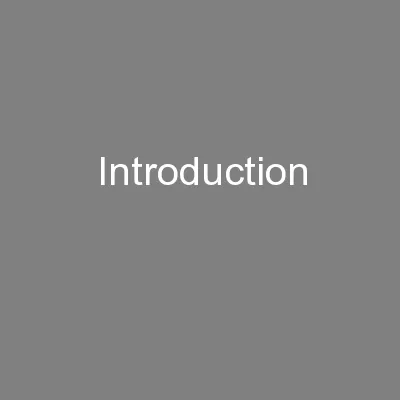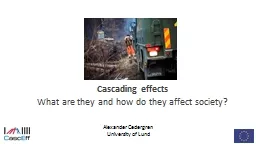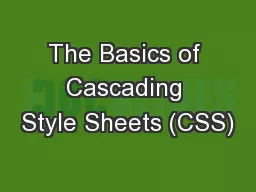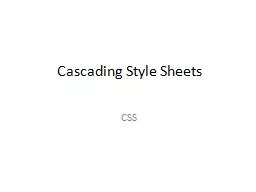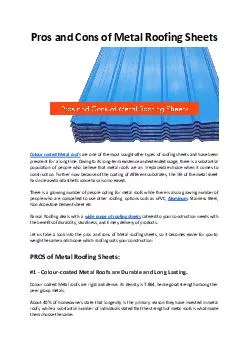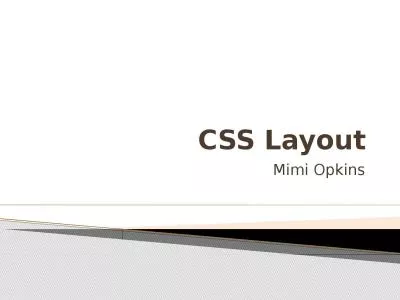PPT-Introduction to Cascading Style Sheets (CSS)
Author : briana-ranney | Published Date : 2017-12-28
Svetlin Nakov Telerik Corporation wwwtelerikcom Table of Contents What is CSS Styling with Cascading Stylesheets CSS Selectors and style definitions Linking HTML
Presentation Embed Code
Download Presentation
Download Presentation The PPT/PDF document "Introduction to Cascading Style Sheets (..." is the property of its rightful owner. Permission is granted to download and print the materials on this website for personal, non-commercial use only, and to display it on your personal computer provided you do not modify the materials and that you retain all copyright notices contained in the materials. By downloading content from our website, you accept the terms of this agreement.
Introduction to Cascading Style Sheets (CSS): Transcript
Download Rules Of Document
"Introduction to Cascading Style Sheets (CSS)"The content belongs to its owner. You may download and print it for personal use, without modification, and keep all copyright notices. By downloading, you agree to these terms.
Related Documents