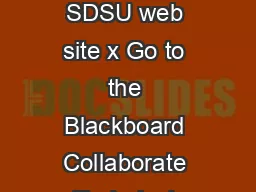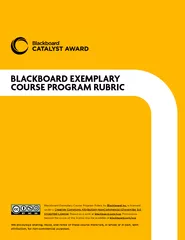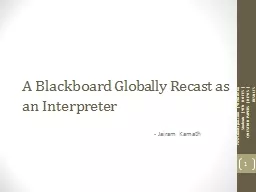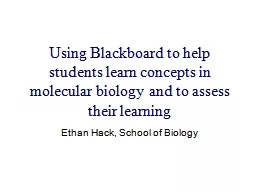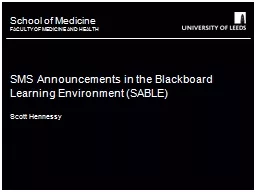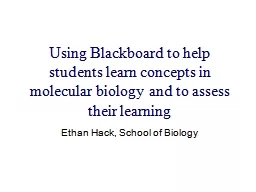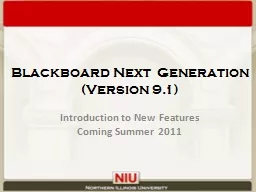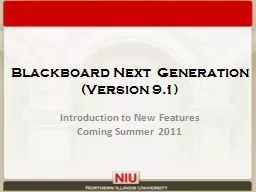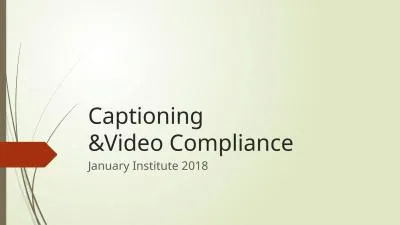PPT-Using Video in Blackboard
Author : stefany-barnette | Published Date : 2019-12-16
Using Video in Blackboard Before we begin here are a few things to think about Why are we adding video Is it the most appropriate tool to use to teach our students
Presentation Embed Code
Download Presentation
Download Presentation The PPT/PDF document "Using Video in Blackboard" is the property of its rightful owner. Permission is granted to download and print the materials on this website for personal, non-commercial use only, and to display it on your personal computer provided you do not modify the materials and that you retain all copyright notices contained in the materials. By downloading content from our website, you accept the terms of this agreement.
Using Video in Blackboard: Transcript
Download Rules Of Document
"Using Video in Blackboard"The content belongs to its owner. You may download and print it for personal use, without modification, and keep all copyright notices. By downloading, you agree to these terms.
Related Documents