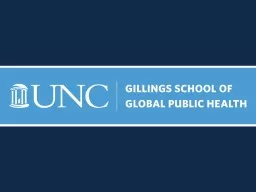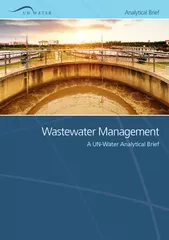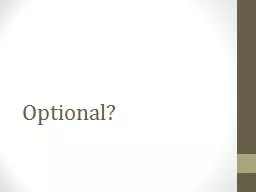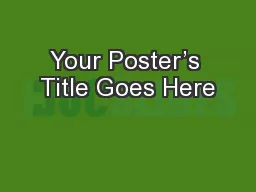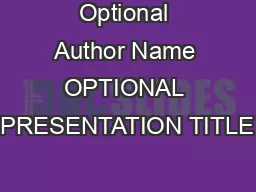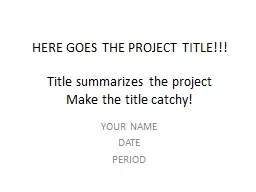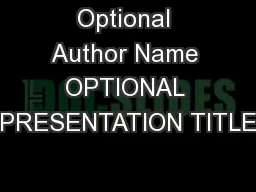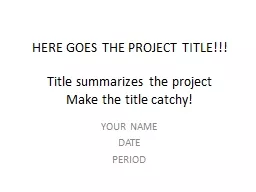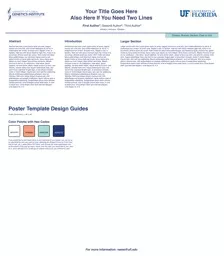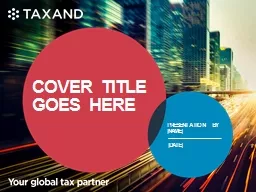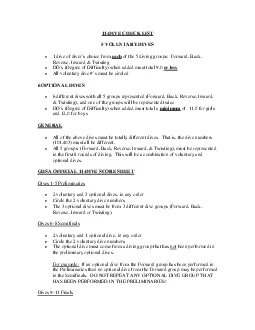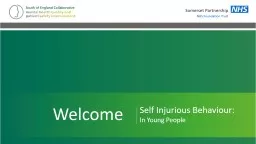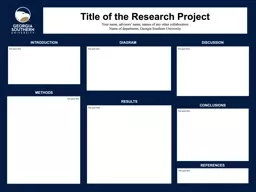PPT-Optional Title Goes Here.
Author : studyne | Published Date : 2020-06-22
This is an instructional slide Please remember to delete this slide from the presentation About these slides The following slides in this standard 43 presentation
Presentation Embed Code
Download Presentation
Download Presentation The PPT/PDF document "Optional Title Goes Here." is the property of its rightful owner. Permission is granted to download and print the materials on this website for personal, non-commercial use only, and to display it on your personal computer provided you do not modify the materials and that you retain all copyright notices contained in the materials. By downloading content from our website, you accept the terms of this agreement.
Optional Title Goes Here.: Transcript
Download Rules Of Document
"Optional Title Goes Here."The content belongs to its owner. You may download and print it for personal use, without modification, and keep all copyright notices. By downloading, you agree to these terms.
Related Documents