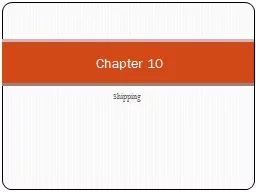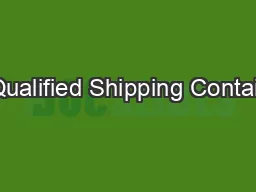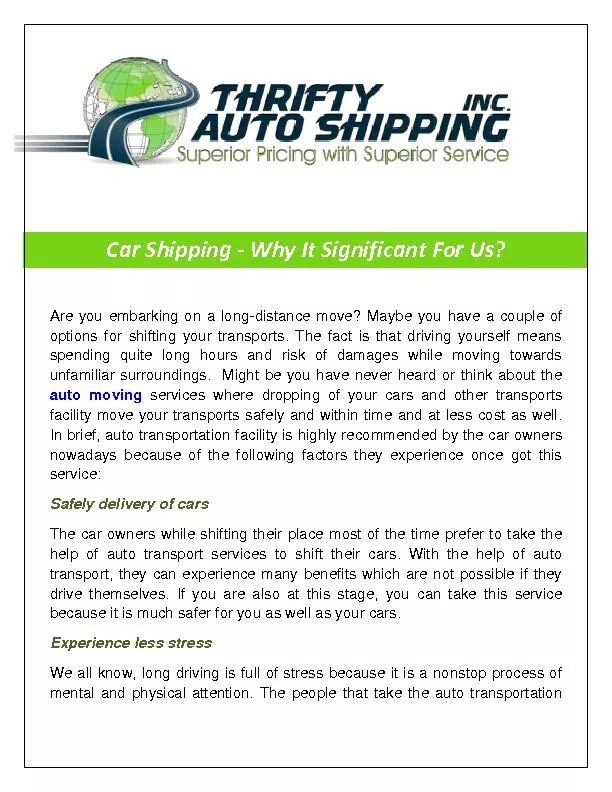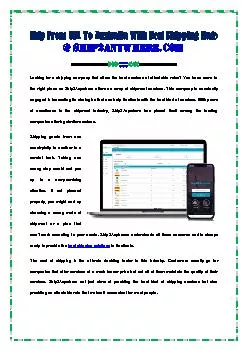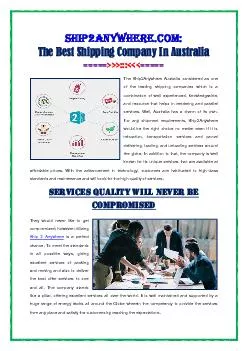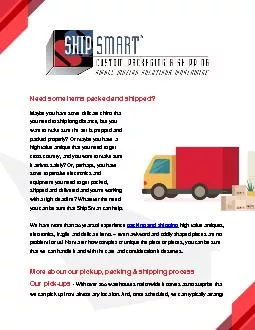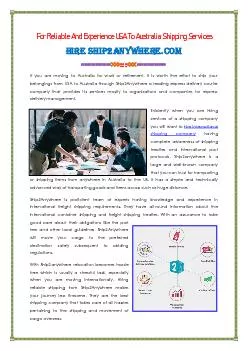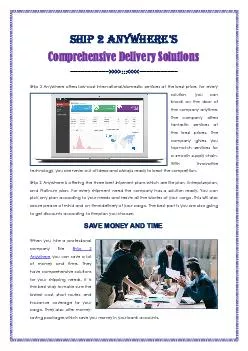PPT-Shipping Chapter 10 Objectives
Author : studyne | Published Date : 2020-06-24
In this chapter we shall Understand important shipping considerations like tare weight shipping boxes calculation and shippingpacking details Run through the common
Presentation Embed Code
Download Presentation
Download Presentation The PPT/PDF document "Shipping Chapter 10 Objectives" is the property of its rightful owner. Permission is granted to download and print the materials on this website for personal, non-commercial use only, and to display it on your personal computer provided you do not modify the materials and that you retain all copyright notices contained in the materials. By downloading content from our website, you accept the terms of this agreement.
Shipping Chapter 10 Objectives: Transcript
Download Rules Of Document
"Shipping Chapter 10 Objectives"The content belongs to its owner. You may download and print it for personal use, without modification, and keep all copyright notices. By downloading, you agree to these terms.
Related Documents