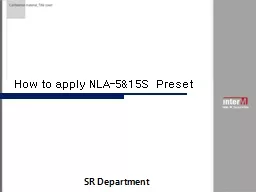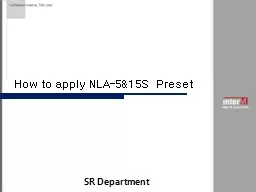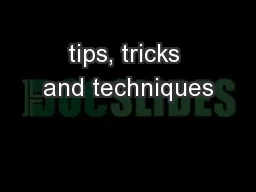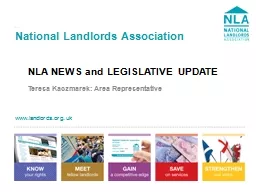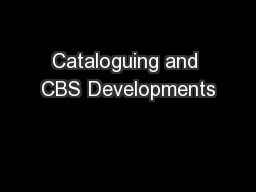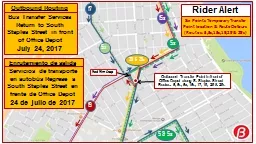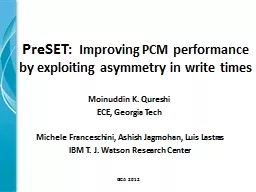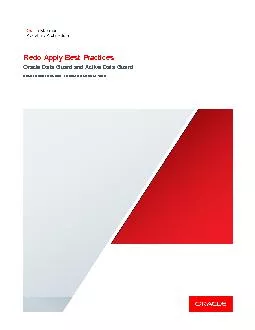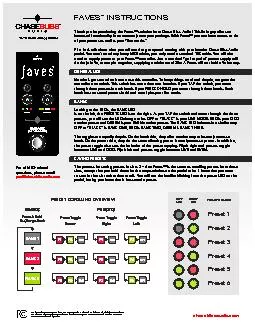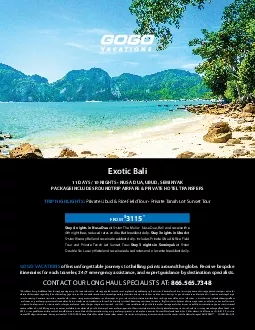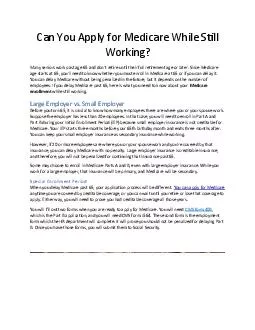PPT-How to apply NLA-5&15S Preset
Author : tatiana-dople | Published Date : 2018-01-02
SR Department Apply Preset files LEFTRIGHT D3000 Set up NLA54EAand NLA15S are compatible to one D3000 Since NLA series is a passive type speaker you need
Presentation Embed Code
Download Presentation
Download Presentation The PPT/PDF document "How to apply NLA-5&15S Preset" is the property of its rightful owner. Permission is granted to download and print the materials on this website for personal, non-commercial use only, and to display it on your personal computer provided you do not modify the materials and that you retain all copyright notices contained in the materials. By downloading content from our website, you accept the terms of this agreement.
How to apply NLA-5&15S Preset: Transcript
Download Rules Of Document
"How to apply NLA-5&15S Preset"The content belongs to its owner. You may download and print it for personal use, without modification, and keep all copyright notices. By downloading, you agree to these terms.
Related Documents