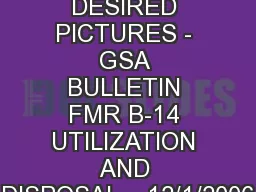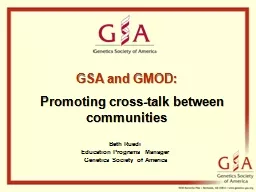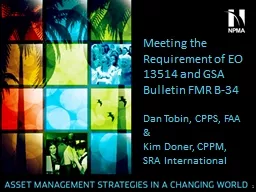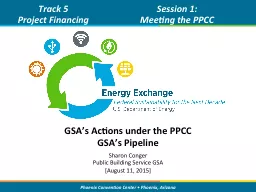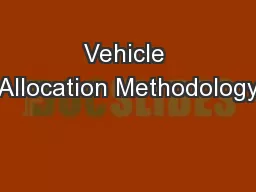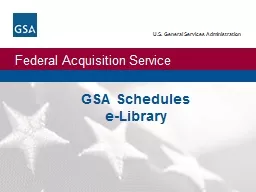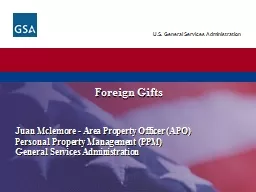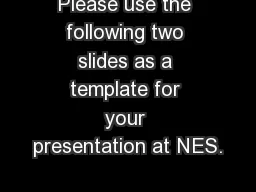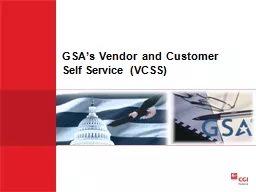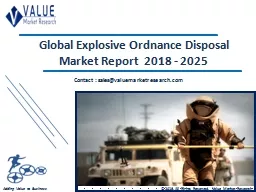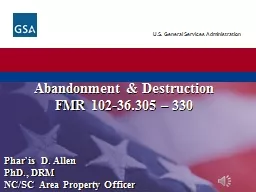PPT-PICTURES/DOCUMENTS DESIRED PICTURES - GSA BULLETIN FMR B-14 UTILIZATION AND DISPOSAL -
Author : tatiana-dople | Published Date : 2018-10-24
Purpose Guide Federal agencies in the use of photographs when reporting excess property and when selling property Result Plan to provide photographs or digital
Presentation Embed Code
Download Presentation
Download Presentation The PPT/PDF document "PICTURES/DOCUMENTS DESIRED PICTURES - GS..." is the property of its rightful owner. Permission is granted to download and print the materials on this website for personal, non-commercial use only, and to display it on your personal computer provided you do not modify the materials and that you retain all copyright notices contained in the materials. By downloading content from our website, you accept the terms of this agreement.
PICTURES/DOCUMENTS DESIRED PICTURES - GSA BULLETIN FMR B-14 UTILIZATION AND DISPOSAL -: Transcript
Download Rules Of Document
"PICTURES/DOCUMENTS DESIRED PICTURES - GSA BULLETIN FMR B-14 UTILIZATION AND DISPOSAL -"The content belongs to its owner. You may download and print it for personal use, without modification, and keep all copyright notices. By downloading, you agree to these terms.
Related Documents