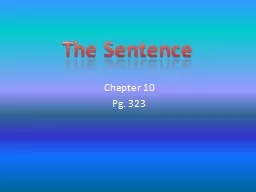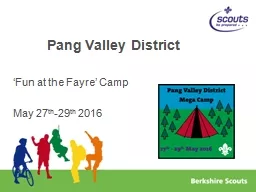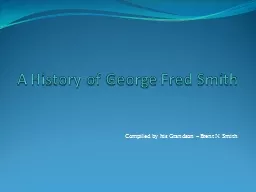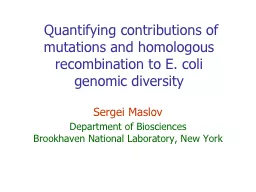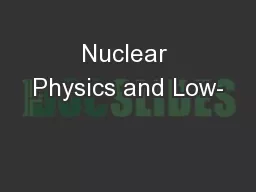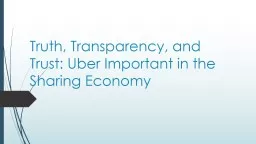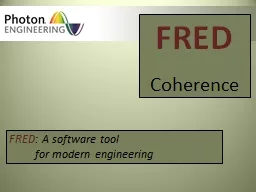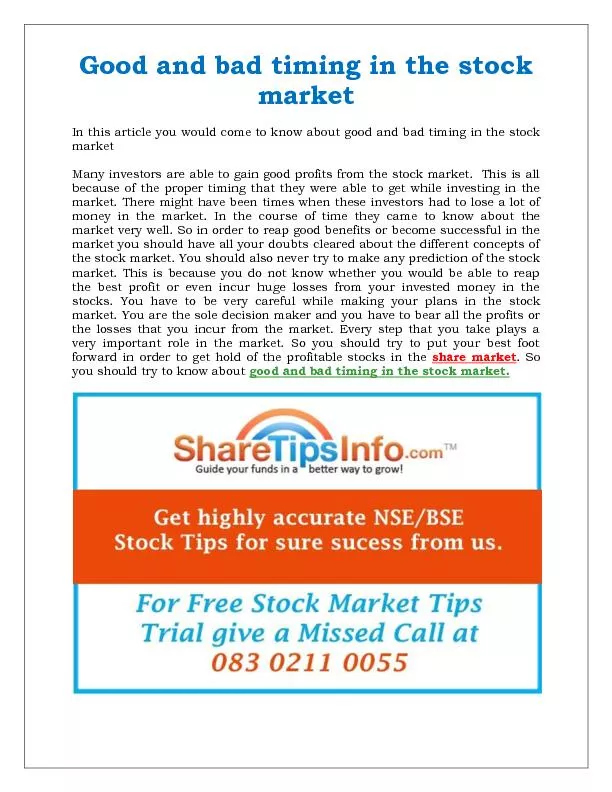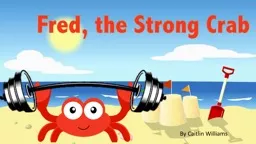PPT-Sharing Session on HKIEd Wi-Fi Services and Useful Tips Fred Pang
Author : tatiana-dople | Published Date : 2019-10-30
Sharing Session on HKIEd WiFi Services and Useful Tips Fred Pang 10 Dec 2013 Agenda HKIEds WiFi Deployment History Current HKIEds WiFi Deployment Recent Changes
Presentation Embed Code
Download Presentation
Download Presentation The PPT/PDF document "Sharing Session on HKIEd Wi-Fi Servic..." is the property of its rightful owner. Permission is granted to download and print the materials on this website for personal, non-commercial use only, and to display it on your personal computer provided you do not modify the materials and that you retain all copyright notices contained in the materials. By downloading content from our website, you accept the terms of this agreement.
Sharing Session on HKIEd Wi-Fi Services and Useful Tips Fred Pang: Transcript
Download Rules Of Document
"Sharing Session on HKIEd Wi-Fi Services and Useful Tips Fred Pang"The content belongs to its owner. You may download and print it for personal use, without modification, and keep all copyright notices. By downloading, you agree to these terms.
Related Documents