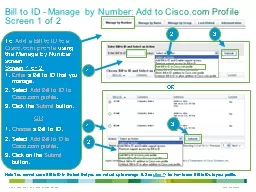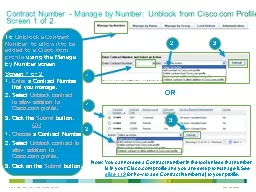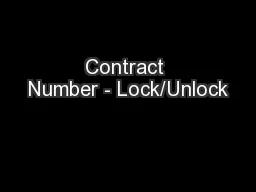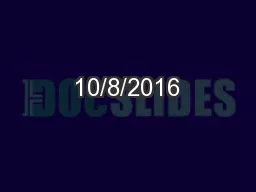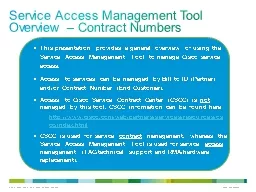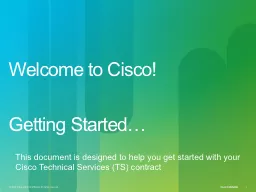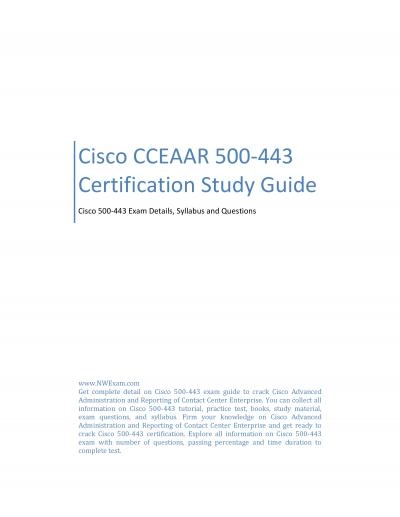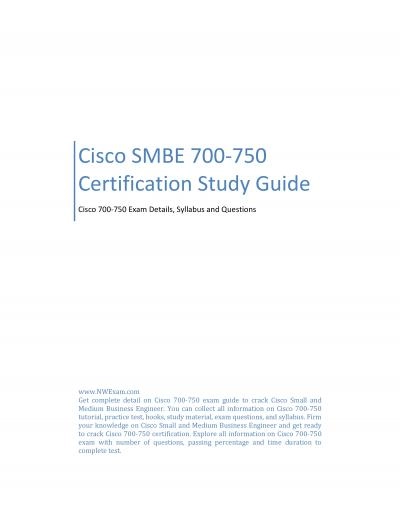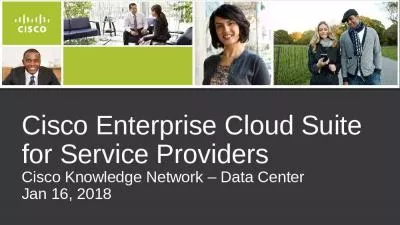PPT-Bill to ID - Manage by Number: Add to Cisco.com Profile
Author : tatyana-admore | Published Date : 2015-09-20
Screen 1 of 2 To Add a Bill to ID to a Ciscocom profile using the Manage by Number screen Choose a Bill to ID Screen 1 of 2 Enter a Bill to ID that you manage OR
Presentation Embed Code
Download Presentation
Download Presentation The PPT/PDF document "Bill to ID - Manage by Number: Add to Ci..." is the property of its rightful owner. Permission is granted to download and print the materials on this website for personal, non-commercial use only, and to display it on your personal computer provided you do not modify the materials and that you retain all copyright notices contained in the materials. By downloading content from our website, you accept the terms of this agreement.
Bill to ID - Manage by Number: Add to Cisco.com Profile: Transcript
Download Rules Of Document
"Bill to ID - Manage by Number: Add to Cisco.com Profile"The content belongs to its owner. You may download and print it for personal use, without modification, and keep all copyright notices. By downloading, you agree to these terms.
Related Documents