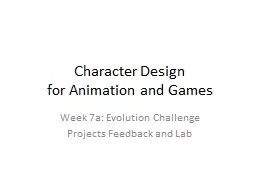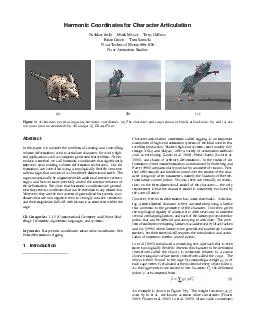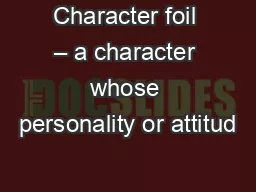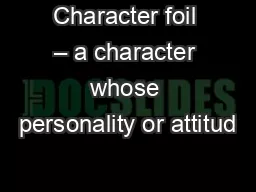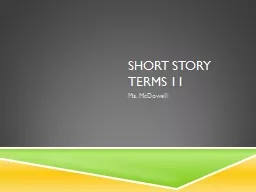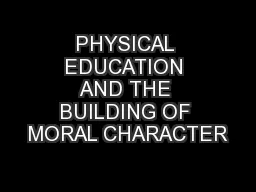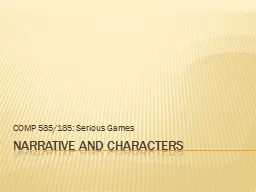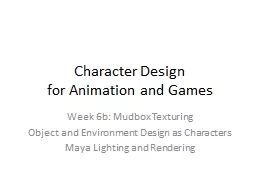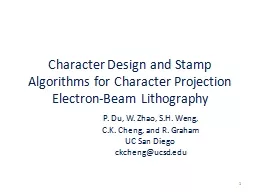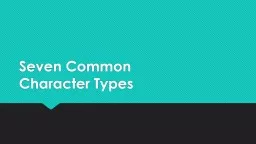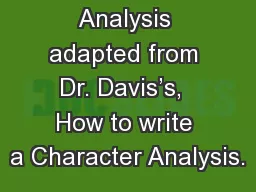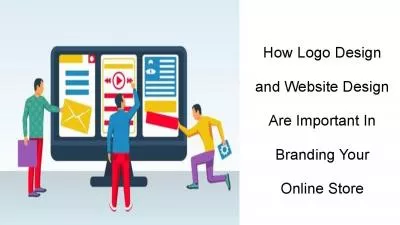PPT-Character Design
Author : tatyana-admore | Published Date : 2017-09-20
for Animation and Games Week 7a Evolution Challenge Projects Feedback and Lab EXERCISE Evolution Challenge Form teams of 56 Sit near each other so you can easily
Presentation Embed Code
Download Presentation
Download Presentation The PPT/PDF document "Character Design" is the property of its rightful owner. Permission is granted to download and print the materials on this website for personal, non-commercial use only, and to display it on your personal computer provided you do not modify the materials and that you retain all copyright notices contained in the materials. By downloading content from our website, you accept the terms of this agreement.
Character Design: Transcript
Download Rules Of Document
"Character Design"The content belongs to its owner. You may download and print it for personal use, without modification, and keep all copyright notices. By downloading, you agree to these terms.
Related Documents