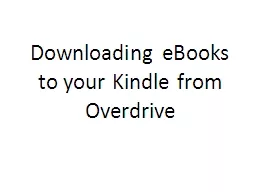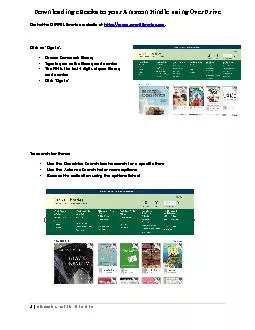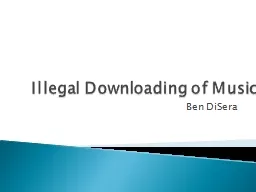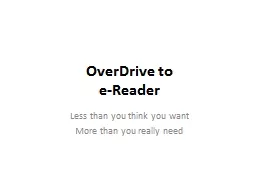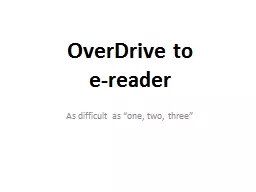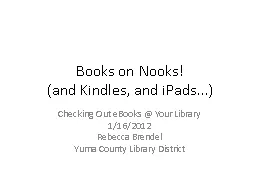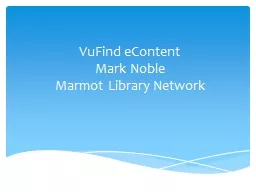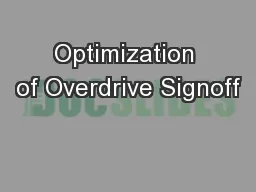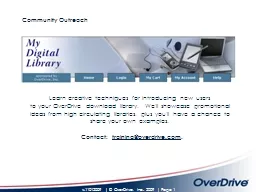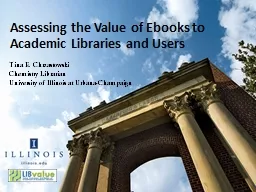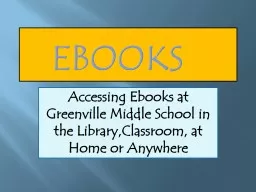PPT-Downloading eBooks to your Kindle from Overdrive
Author : tatyana-admore | Published Date : 2018-03-12
Step 1 Go to our website crlibraryorg Move your mouse to eLibrary and choose Overdrive Step 2 Browse the library selection These instructions are for eBooks so
Presentation Embed Code
Download Presentation
Download Presentation The PPT/PDF document "Downloading eBooks to your Kindle from O..." is the property of its rightful owner. Permission is granted to download and print the materials on this website for personal, non-commercial use only, and to display it on your personal computer provided you do not modify the materials and that you retain all copyright notices contained in the materials. By downloading content from our website, you accept the terms of this agreement.
Downloading eBooks to your Kindle from Overdrive: Transcript
Download Rules Of Document
"Downloading eBooks to your Kindle from Overdrive"The content belongs to its owner. You may download and print it for personal use, without modification, and keep all copyright notices. By downloading, you agree to these terms.
Related Documents