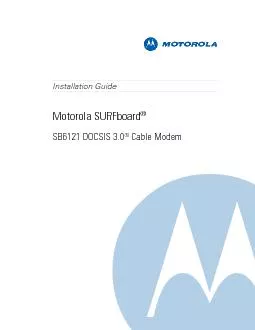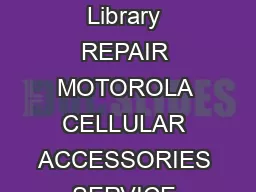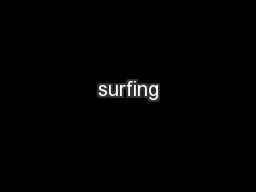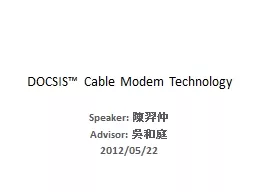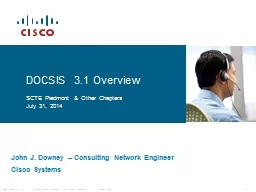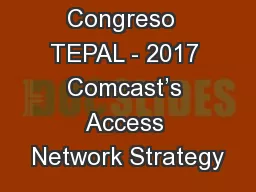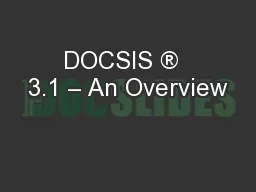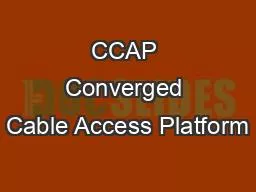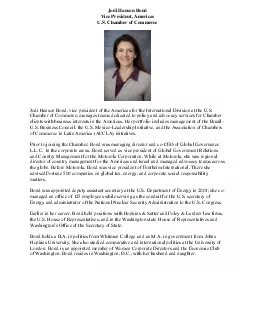PDF-Installation Guide Motorola SURFboard SB DOCSIS
Author : tatyana-admore | Published Date : 2014-12-02
0 Cable Modem brPage 2br 57513 2010 Motorola Inc All rights reserved No part of this pub lication may be reproduced in an y form or by any means or used to make
Presentation Embed Code
Download Presentation
Download Presentation The PPT/PDF document "Installation Guide Motorola SURFboard SB..." is the property of its rightful owner. Permission is granted to download and print the materials on this website for personal, non-commercial use only, and to display it on your personal computer provided you do not modify the materials and that you retain all copyright notices contained in the materials. By downloading content from our website, you accept the terms of this agreement.
Installation Guide Motorola SURFboard SB DOCSIS: Transcript
Download Rules Of Document
"Installation Guide Motorola SURFboard SB DOCSIS"The content belongs to its owner. You may download and print it for personal use, without modification, and keep all copyright notices. By downloading, you agree to these terms.
Related Documents