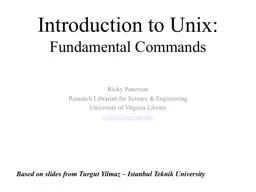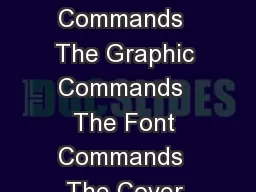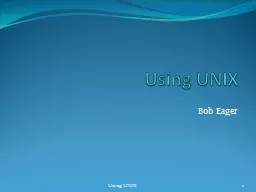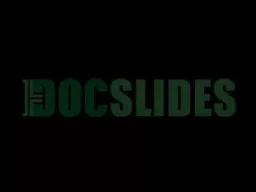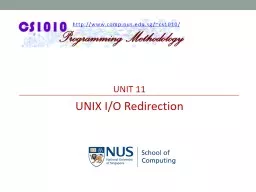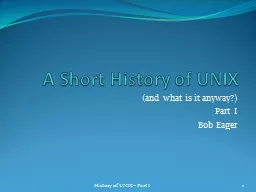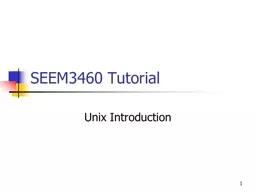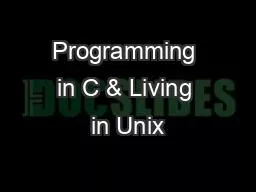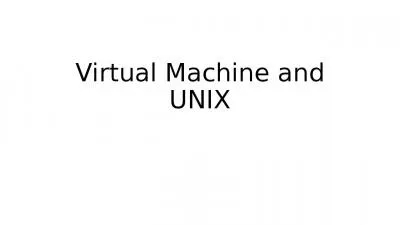PPT-Introduction to Unix: Fundamental Commands
Author : tatyana-admore | Published Date : 2019-03-16
Ricky Patterson Research Librarian for Science amp Engineering University of Virginia Library rickyvirginiaedu Based on slides from Turgut Yilmaz Istanbul Teknik
Presentation Embed Code
Download Presentation
Download Presentation The PPT/PDF document "Introduction to Unix: Fundamental Comman..." is the property of its rightful owner. Permission is granted to download and print the materials on this website for personal, non-commercial use only, and to display it on your personal computer provided you do not modify the materials and that you retain all copyright notices contained in the materials. By downloading content from our website, you accept the terms of this agreement.
Introduction to Unix: Fundamental Commands: Transcript
Download Rules Of Document
"Introduction to Unix: Fundamental Commands"The content belongs to its owner. You may download and print it for personal use, without modification, and keep all copyright notices. By downloading, you agree to these terms.
Related Documents