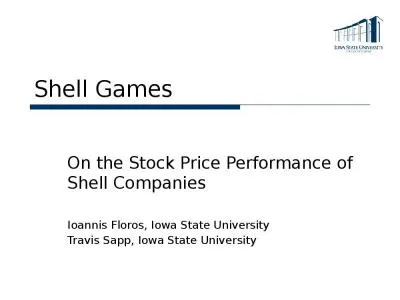PPT-Unix and shell programming -
Author : min-jolicoeur | Published Date : 2019-02-04
15CS35 SEMESTER III 04082016 Syllabus and course outcomes Link for syllabus Operating system The o perating s ystem OS is the most important program that
Presentation Embed Code
Download Presentation
Download Presentation The PPT/PDF document "Unix and shell programming -" is the property of its rightful owner. Permission is granted to download and print the materials on this website for personal, non-commercial use only, and to display it on your personal computer provided you do not modify the materials and that you retain all copyright notices contained in the materials. By downloading content from our website, you accept the terms of this agreement.
Unix and shell programming -: Transcript
Download Rules Of Document
"Unix and shell programming -"The content belongs to its owner. You may download and print it for personal use, without modification, and keep all copyright notices. By downloading, you agree to these terms.
Related Documents


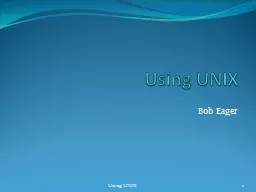
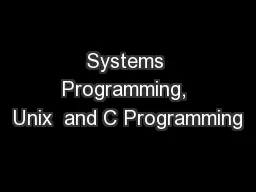

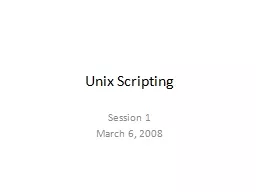
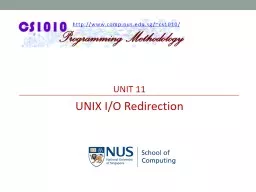

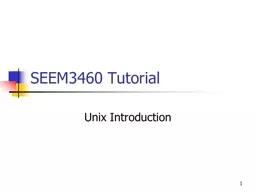
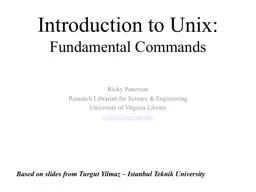
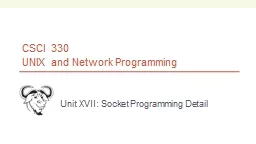
![[BEST]-Programming 11:C Programming Success in a Day & Rails Programming Professional](https://thumbs.docslides.com/980146/best-programming-11-c-programming-success-in-a-day-rails-programming-professional-made-easy-c-programming-c-programming-c-programming-language-rails-android-programming-ruby-rails-php-css.jpg)
![[PDF]-Programming 3: Python Programming Professional Made Easy & C Programming Success](https://thumbs.docslides.com/980147/pdf-programming-3-python-programming-professional-made-easy-c-programming-success-in-a-day-c-programming-c-programming-c-programming-language-html-python-programming-python-java-php.jpg)
![[FREE]-Programming 16: Python Programming In A Day & C Programming Professional Made Easy](https://thumbs.docslides.com/980148/free-programming-16-python-programming-in-a-day-c-programming-professional-made-easy-c-programming-c-programming-c-programming-language-html-python-python-programming-coding-css-java-php.jpg)