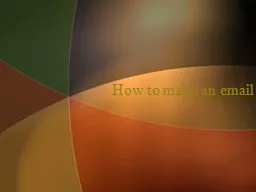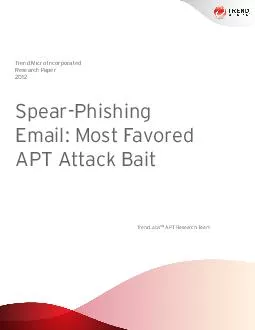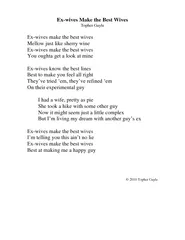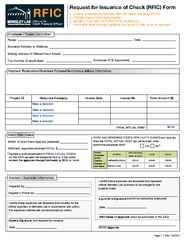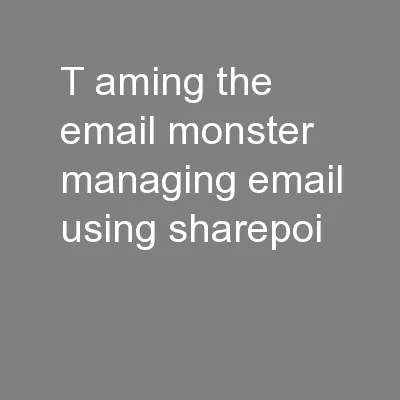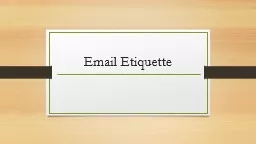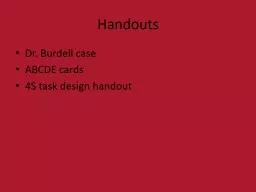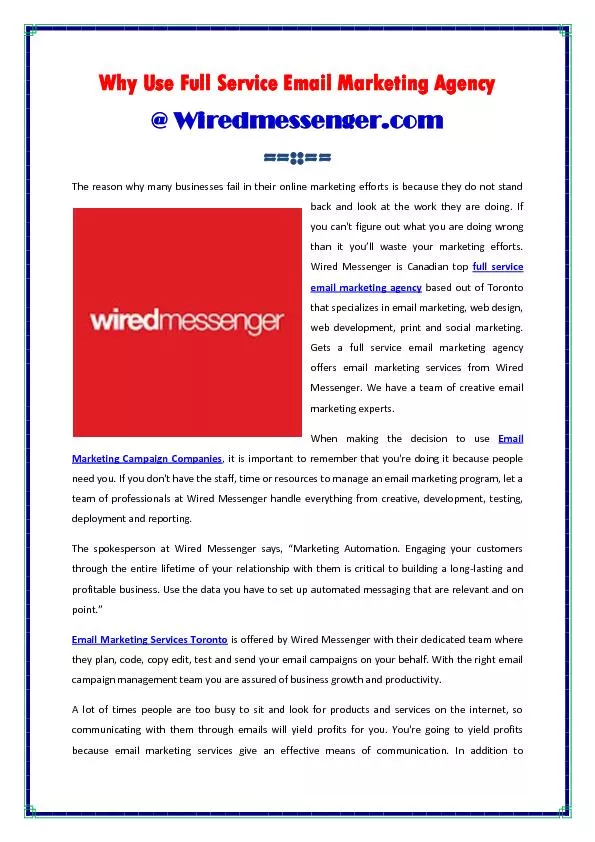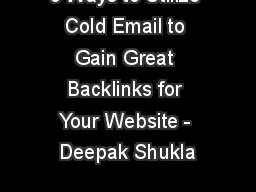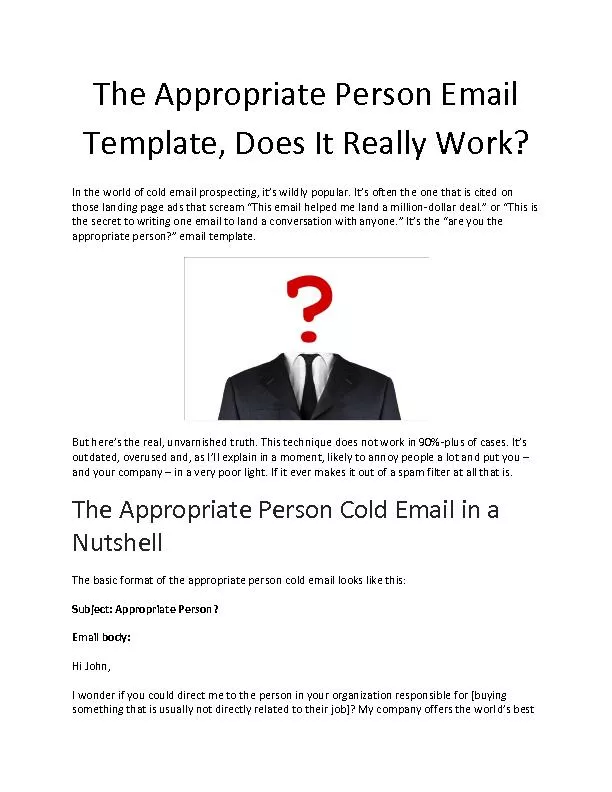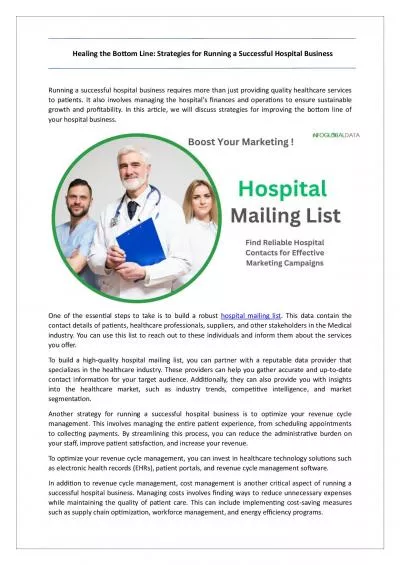PPT-How to make an email
Author : tawny-fly | Published Date : 2016-08-11
What is an email How many people have an email address in this room What is an email used for To whom can you send an email to Questions What is an email An email
Presentation Embed Code
Download Presentation
Download Presentation The PPT/PDF document "How to make an email" is the property of its rightful owner. Permission is granted to download and print the materials on this website for personal, non-commercial use only, and to display it on your personal computer provided you do not modify the materials and that you retain all copyright notices contained in the materials. By downloading content from our website, you accept the terms of this agreement.
How to make an email: Transcript
Download Rules Of Document
"How to make an email"The content belongs to its owner. You may download and print it for personal use, without modification, and keep all copyright notices. By downloading, you agree to these terms.
Related Documents