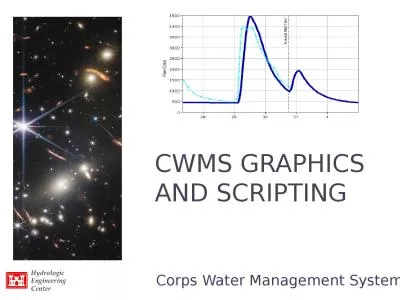PPT-Introduction to Scripting Workshop
Author : tawny-fly | Published Date : 2016-12-22
February 23 2016 Introduction George Garrett amp The HPC Support Team Research Computing Services CUIT Introduction Please Leave F eedback Introduction Slides
Presentation Embed Code
Download Presentation
Download Presentation The PPT/PDF document "Introduction to Scripting Workshop" is the property of its rightful owner. Permission is granted to download and print the materials on this website for personal, non-commercial use only, and to display it on your personal computer provided you do not modify the materials and that you retain all copyright notices contained in the materials. By downloading content from our website, you accept the terms of this agreement.
Introduction to Scripting Workshop: Transcript
Download Rules Of Document
"Introduction to Scripting Workshop"The content belongs to its owner. You may download and print it for personal use, without modification, and keep all copyright notices. By downloading, you agree to these terms.
Related Documents

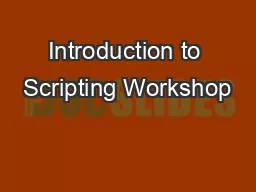
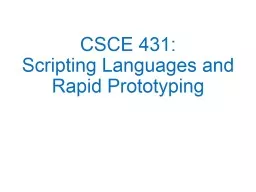
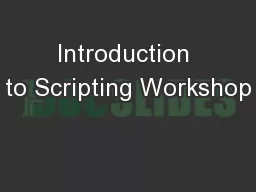
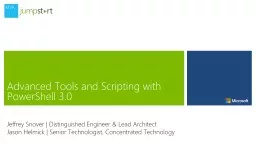
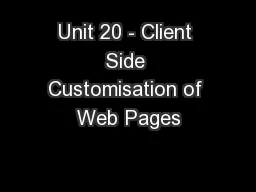
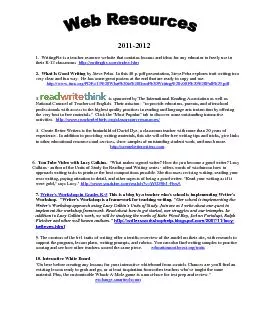
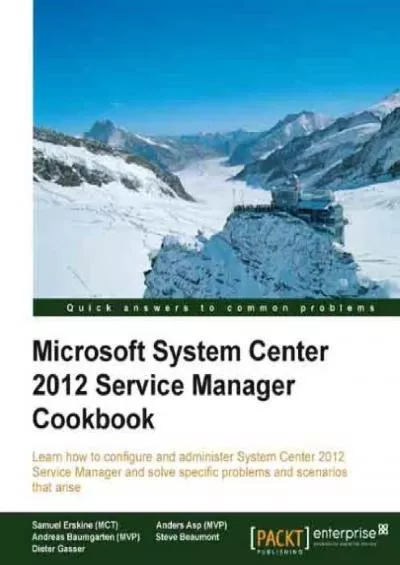

![[eBOOK]-SMART Scripting: Scripting in more than one language - Learn mixing of VBScript,](https://thumbs.docslides.com/973456/ebook-smart-scripting-scripting-in-more-than-one-language-learn-mixing-of-vbscript-java-script-html-batch-script-and-sql-script.jpg)
![[eBOOK]-Unreal Engine 4.x Scripting with C++ Cookbook: Develop quality game components](https://thumbs.docslides.com/979471/ebook-unreal-engine-4-x-scripting-with-c-cookbook-develop-quality-game-components-and-solve-scripting-problems-with-the-power-of-c-and-ue4-2nd-edition.jpg)
![[eBOOK]-Scripting with Objects: A Comparative Presentation of Object-Oriented Scripting](https://thumbs.docslides.com/987836/ebook-scripting-with-objects-a-comparative-presentation-of-object-oriented-scripting-with-perl-and-python-642bc35714aee.jpg)
![[BEST]-Unreal Engine 4.x Scripting with C++ Cookbook: Develop quality game components](https://thumbs.docslides.com/988370/best-unreal-engine-4-x-scripting-with-c-cookbook-develop-quality-game-components-and-solve-scripting-problems-with-the-power-of-c-and-ue4-2nd-edition.jpg)
![[BEST]-Dynamic Story Scripting with the ink Scripting Language: Create dialogue and procedural](https://thumbs.docslides.com/989952/best-dynamic-story-scripting-with-the-ink-scripting-language-create-dialogue-and-procedural-storytelling-systems-for-unity-projects.jpg)