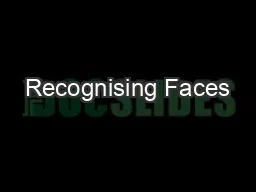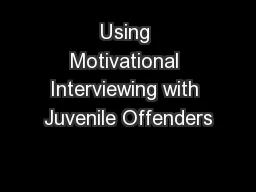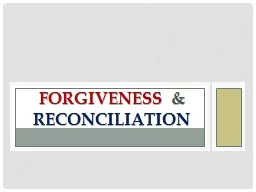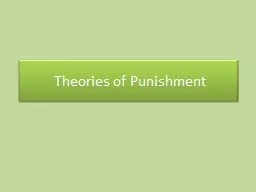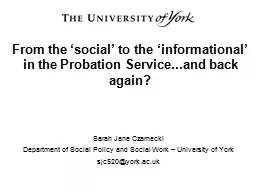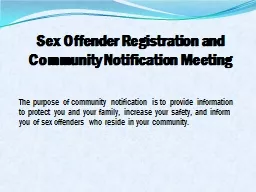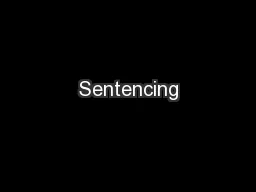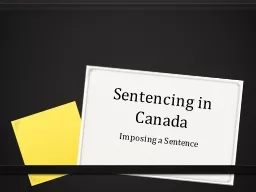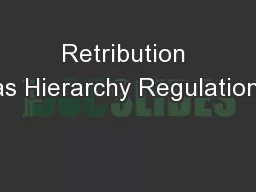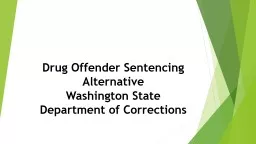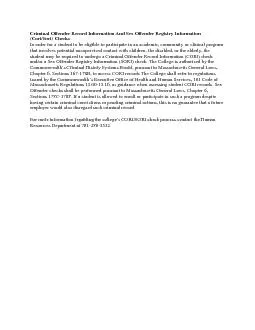PPT-Offender Watch
Author : tawny-fly | Published Date : 2017-05-24
Verify OnlyMDC User Training Offender Watch is our statewide sex offender database and statewide sex offender web site Offender Watch is paid for and managed through
Presentation Embed Code
Download Presentation
Download Presentation The PPT/PDF document "Offender Watch" is the property of its rightful owner. Permission is granted to download and print the materials on this website for personal, non-commercial use only, and to display it on your personal computer provided you do not modify the materials and that you retain all copyright notices contained in the materials. By downloading content from our website, you accept the terms of this agreement.
Offender Watch: Transcript
Download Rules Of Document
"Offender Watch"The content belongs to its owner. You may download and print it for personal use, without modification, and keep all copyright notices. By downloading, you agree to these terms.
Related Documents