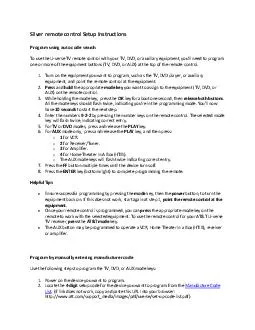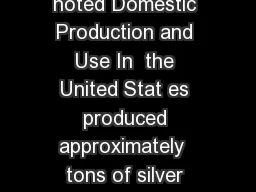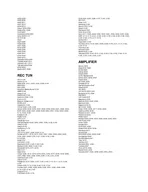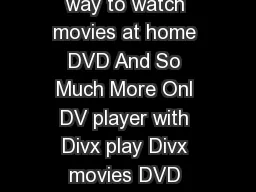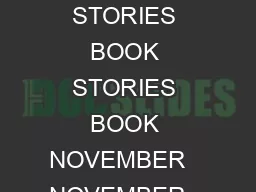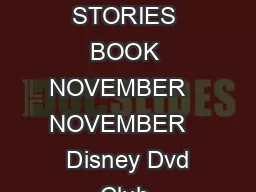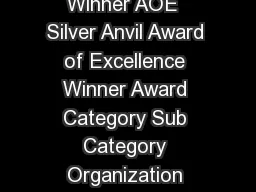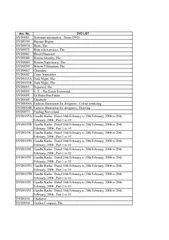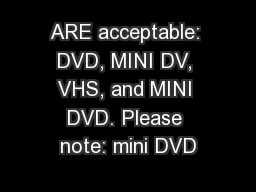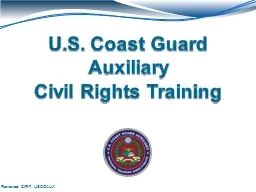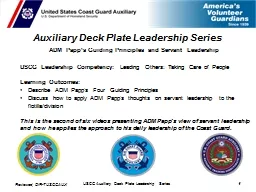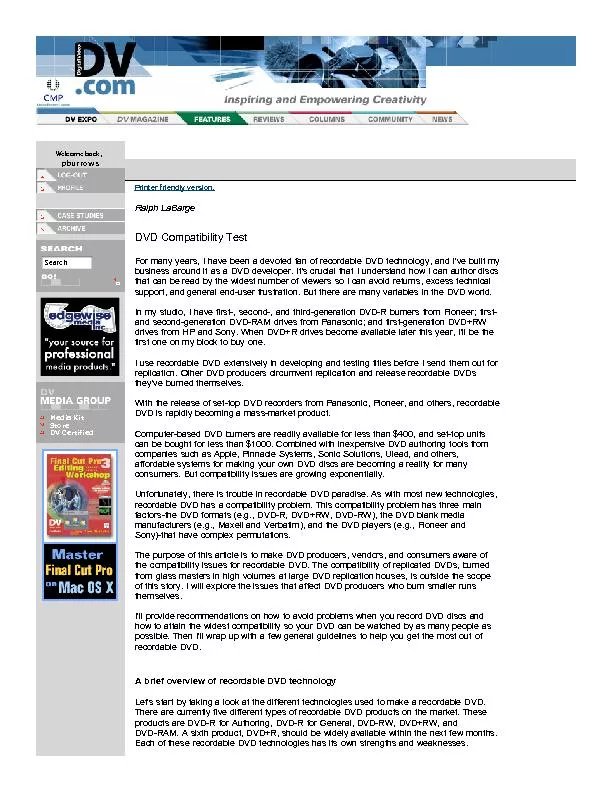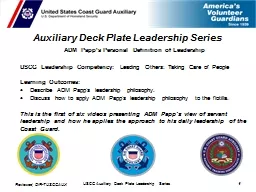PDF-Silver remote control Setup Instructions Program using auto code search To use the U verse
Author : tawny-fly | Published Date : 2014-12-20
1 Turn on the equipment you want to program such as the TV DVD player or auxiliary equipment and point the remote control at the equipment 2 Press and hold the appropriate
Presentation Embed Code
Download Presentation
Download Presentation The PPT/PDF document "Silver remote control Setup Instructions..." is the property of its rightful owner. Permission is granted to download and print the materials on this website for personal, non-commercial use only, and to display it on your personal computer provided you do not modify the materials and that you retain all copyright notices contained in the materials. By downloading content from our website, you accept the terms of this agreement.
Silver remote control Setup Instructions Program using auto code search To use the U verse: Transcript
Download Rules Of Document
"Silver remote control Setup Instructions Program using auto code search To use the U verse"The content belongs to its owner. You may download and print it for personal use, without modification, and keep all copyright notices. By downloading, you agree to these terms.
Related Documents