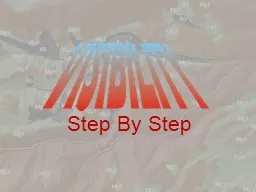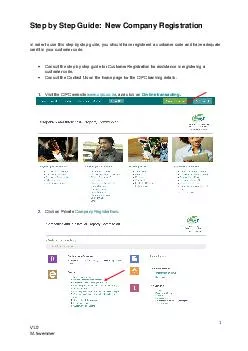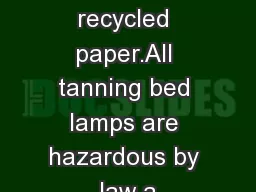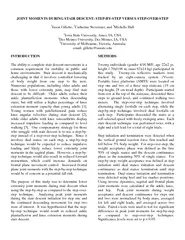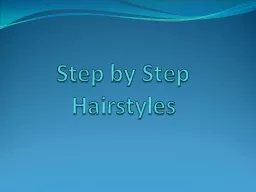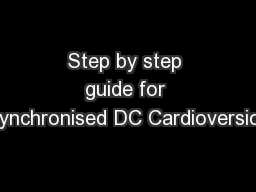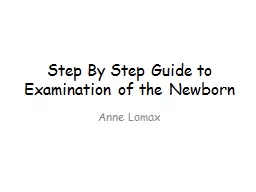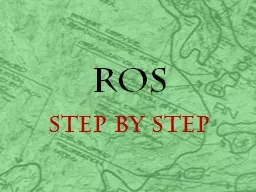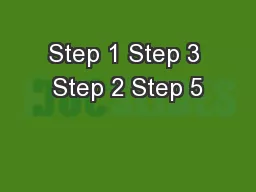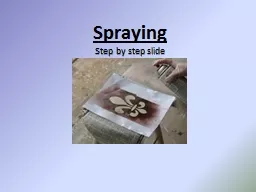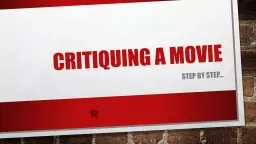PPT-Step By Step
Author : tawny-fly | Published Date : 2016-04-19
Step 1 Building Base Data Concern Determine Concern 3 levels based on number of viewers and area attributes Route system usually provides the base Concern Level
Presentation Embed Code
Download Presentation
Download Presentation The PPT/PDF document "Step By Step" is the property of its rightful owner. Permission is granted to download and print the materials on this website for personal, non-commercial use only, and to display it on your personal computer provided you do not modify the materials and that you retain all copyright notices contained in the materials. By downloading content from our website, you accept the terms of this agreement.
Step By Step: Transcript
Download Rules Of Document
"Step By Step"The content belongs to its owner. You may download and print it for personal use, without modification, and keep all copyright notices. By downloading, you agree to these terms.
Related Documents