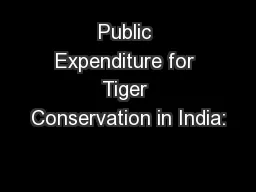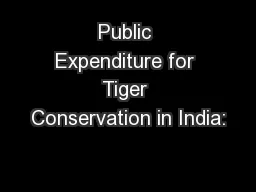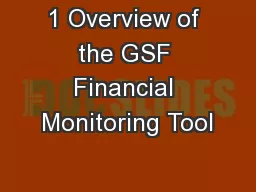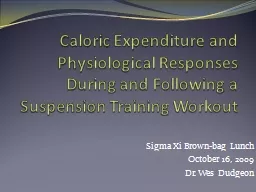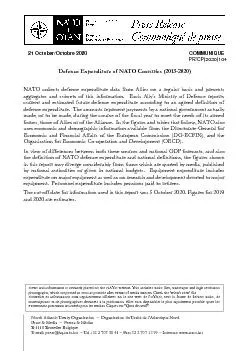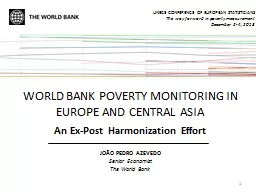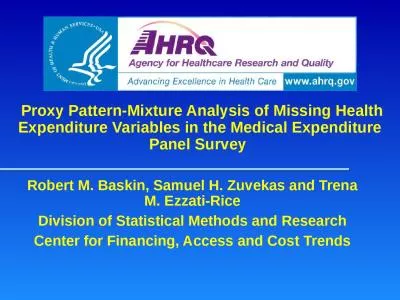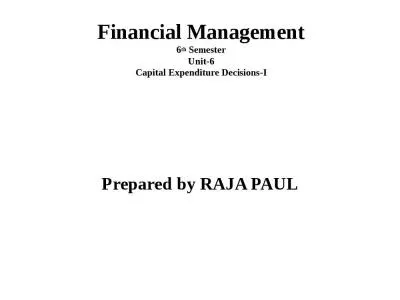PPT-INTEGRATED ELECTION EXPENDITURE MONITORING SYSTEM
Author : taylor | Published Date : 2024-02-09
httpsiemsecigovin Thiru SATYABRATA SAHOO IAS CHIEF ELECTORAL OFFICER TAMIL NAD U Objective of IEMS User friendly etc Easy to Use Unified Portal Easy Monitoring
Presentation Embed Code
Download Presentation
Download Presentation The PPT/PDF document "INTEGRATED ELECTION EXPENDITURE MONITORI..." is the property of its rightful owner. Permission is granted to download and print the materials on this website for personal, non-commercial use only, and to display it on your personal computer provided you do not modify the materials and that you retain all copyright notices contained in the materials. By downloading content from our website, you accept the terms of this agreement.
INTEGRATED ELECTION EXPENDITURE MONITORING SYSTEM: Transcript
Download Rules Of Document
"INTEGRATED ELECTION EXPENDITURE MONITORING SYSTEM"The content belongs to its owner. You may download and print it for personal use, without modification, and keep all copyright notices. By downloading, you agree to these terms.
Related Documents