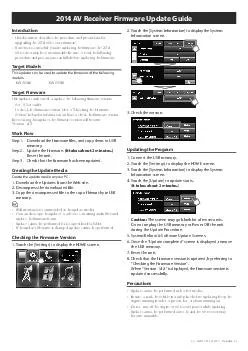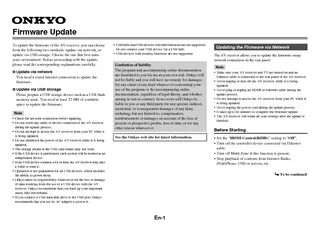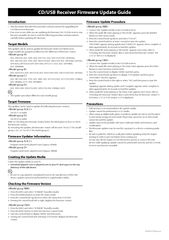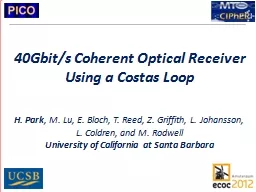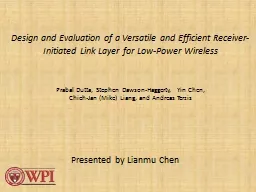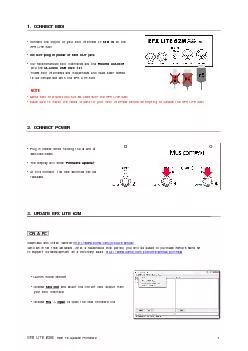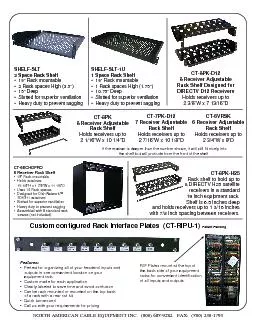PDF-2014 AV Receiver Firmware Update Guide
Author : test | Published Date : 2015-07-21
IntroductionThisdocumentdescribestheprocedureandprecautionsforupgradingthe2014AVreceiverfirmwareIfanerroroccurswhileyouareupdatingthefirmwarethe2014AVreceivermaybecomeunusableBesuretoreadthefollowi
Presentation Embed Code
Download Presentation
Download Presentation The PPT/PDF document "2014 AV Receiver Firmware Update Guide" is the property of its rightful owner. Permission is granted to download and print the materials on this website for personal, non-commercial use only, and to display it on your personal computer provided you do not modify the materials and that you retain all copyright notices contained in the materials. By downloading content from our website, you accept the terms of this agreement.
2014 AV Receiver Firmware Update Guide: Transcript
Download Rules Of Document
"2014 AV Receiver Firmware Update Guide"The content belongs to its owner. You may download and print it for personal use, without modification, and keep all copyright notices. By downloading, you agree to these terms.
Related Documents