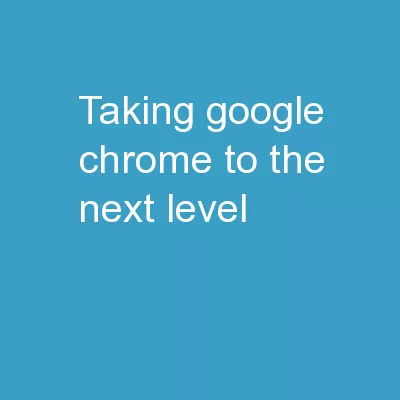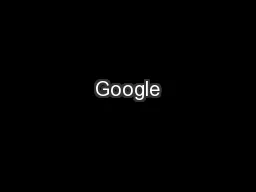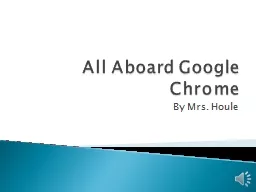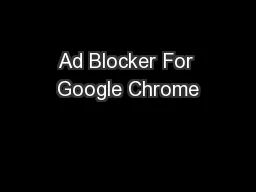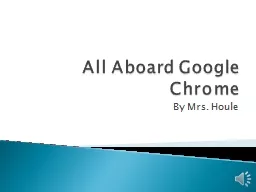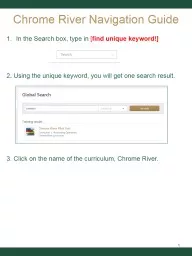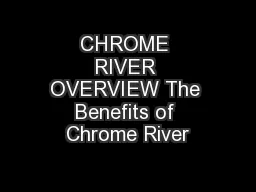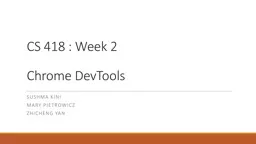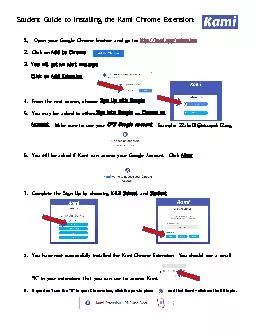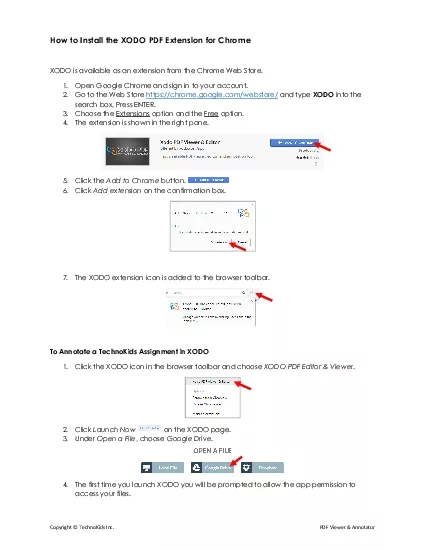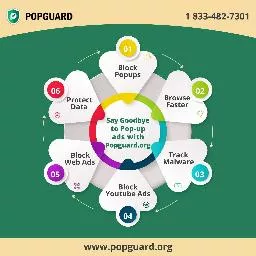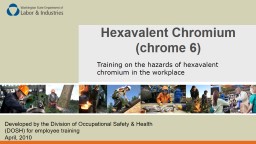PPT-Taking Google Chrome to the Next Level
Author : test | Published Date : 2018-11-22
googlecomchrome Main Chrome page for downloading installing and information Rochelle Mann Doug Mann One Browser httpwwwyoutubecomwatchvbEFNh4qEJTA CAVEATS No browser
Presentation Embed Code
Download Presentation
Download Presentation The PPT/PDF document "Taking Google Chrome to the Next Level" is the property of its rightful owner. Permission is granted to download and print the materials on this website for personal, non-commercial use only, and to display it on your personal computer provided you do not modify the materials and that you retain all copyright notices contained in the materials. By downloading content from our website, you accept the terms of this agreement.
Taking Google Chrome to the Next Level: Transcript
Download Rules Of Document
"Taking Google Chrome to the Next Level"The content belongs to its owner. You may download and print it for personal use, without modification, and keep all copyright notices. By downloading, you agree to these terms.
Related Documents