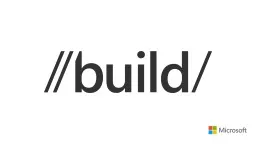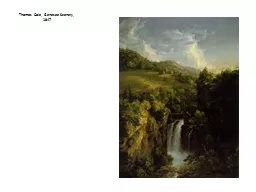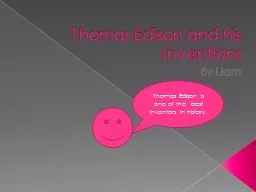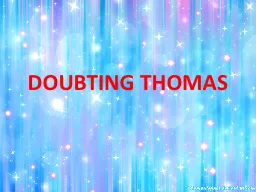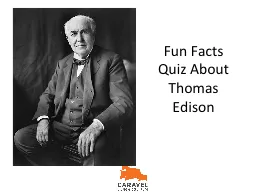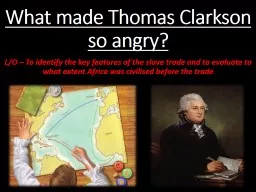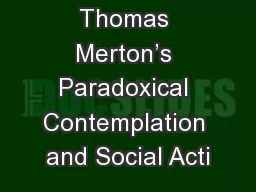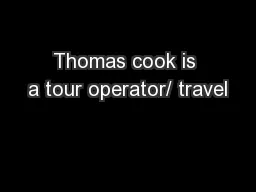PPT-Thomas Fennel
Author : test | Published Date : 2016-07-29
Principal Program Manager Lead Application Model Tiles Notifications and Action Center in Windows 10 2762 Submit an evaluation for each Breakout Session you attend
Presentation Embed Code
Download Presentation
Download Presentation The PPT/PDF document "Thomas Fennel" is the property of its rightful owner. Permission is granted to download and print the materials on this website for personal, non-commercial use only, and to display it on your personal computer provided you do not modify the materials and that you retain all copyright notices contained in the materials. By downloading content from our website, you accept the terms of this agreement.
Thomas Fennel: Transcript
Download Rules Of Document
"Thomas Fennel"The content belongs to its owner. You may download and print it for personal use, without modification, and keep all copyright notices. By downloading, you agree to these terms.
Related Documents