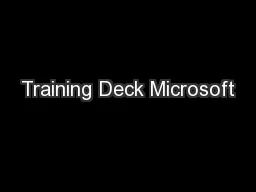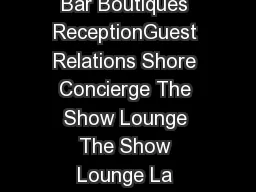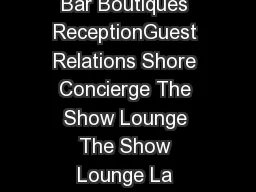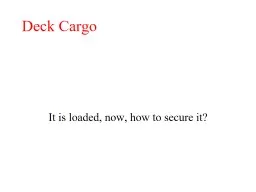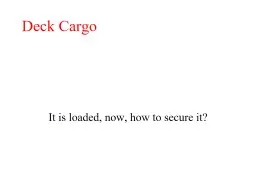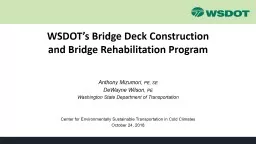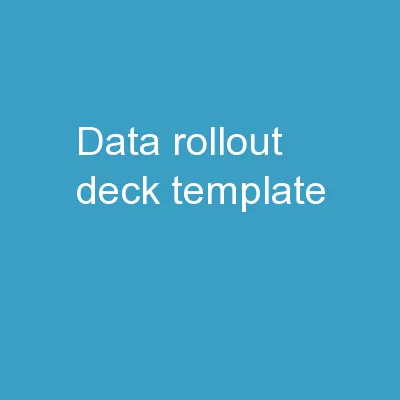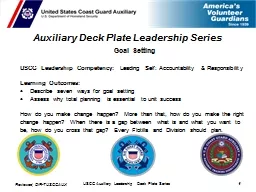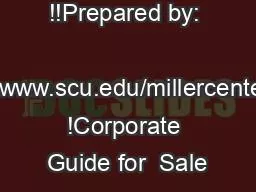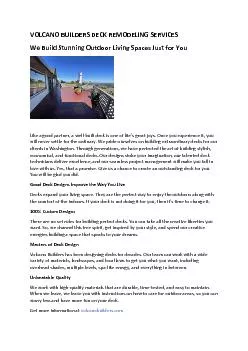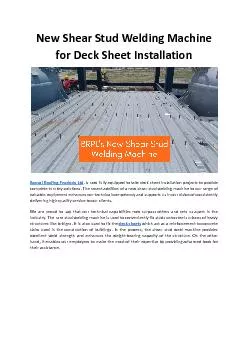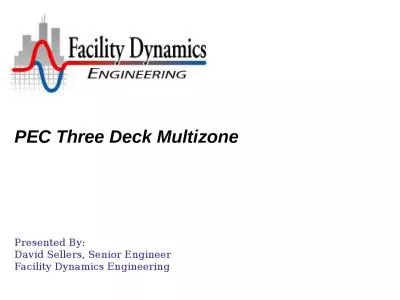PPT-Training Deck Microsoft
Author : test | Published Date : 2018-09-17
Corporation Get it done from anywhere Get it done from anywhere Get it done from anywhere Open Word Excel or PowerPoint and create a new document Save edit and share
Presentation Embed Code
Download Presentation
Download Presentation The PPT/PDF document "Training Deck Microsoft" is the property of its rightful owner. Permission is granted to download and print the materials on this website for personal, non-commercial use only, and to display it on your personal computer provided you do not modify the materials and that you retain all copyright notices contained in the materials. By downloading content from our website, you accept the terms of this agreement.
Training Deck Microsoft: Transcript
Download Rules Of Document
"Training Deck Microsoft"The content belongs to its owner. You may download and print it for personal use, without modification, and keep all copyright notices. By downloading, you agree to these terms.
Related Documents