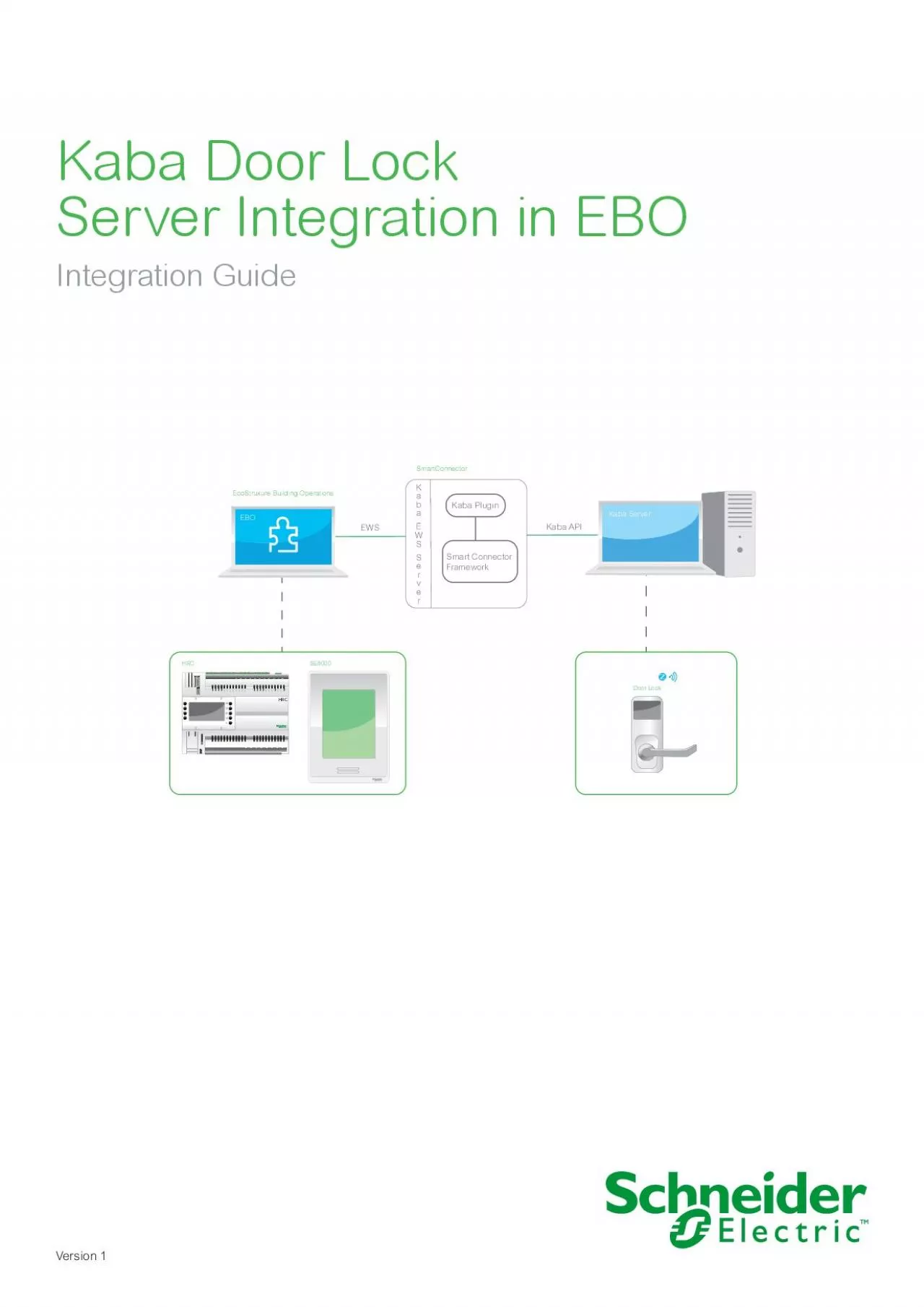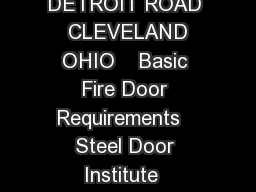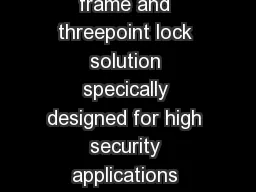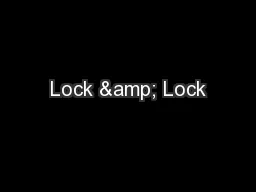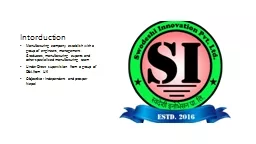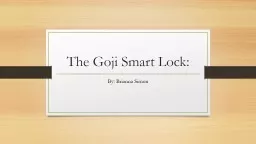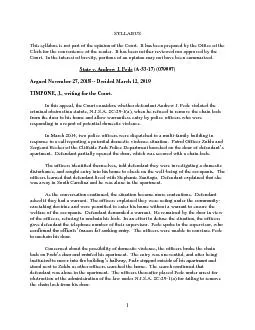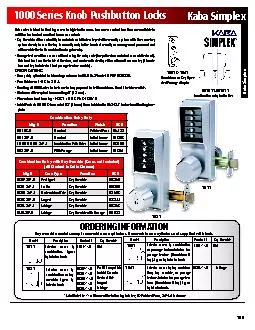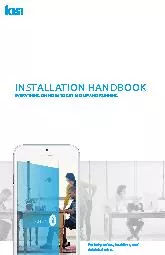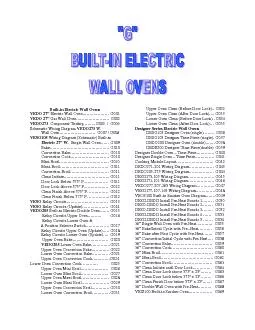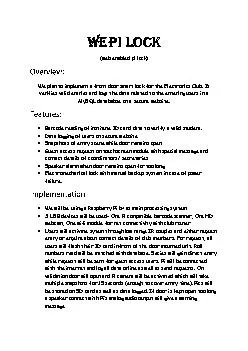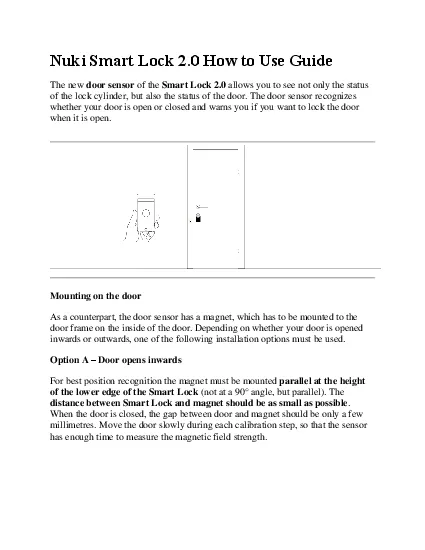PDF-Kaba Door Lock
Author : tracy | Published Date : 2020-11-24
Server Integration in EBO Integration Guide Version 1 EBOEWS HRC HRC OK Door Lock Kaba API Kaba Server SE8000 Smart Connector FrameworkKaba Plugin EcoStruxure Building
Presentation Embed Code
Download Presentation
Download Presentation The PPT/PDF document "Kaba Door Lock" is the property of its rightful owner. Permission is granted to download and print the materials on this website for personal, non-commercial use only, and to display it on your personal computer provided you do not modify the materials and that you retain all copyright notices contained in the materials. By downloading content from our website, you accept the terms of this agreement.
Kaba Door Lock: Transcript
Download Rules Of Document
"Kaba Door Lock"The content belongs to its owner. You may download and print it for personal use, without modification, and keep all copyright notices. By downloading, you agree to these terms.
Related Documents