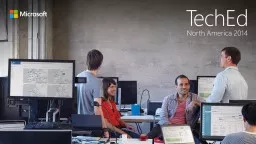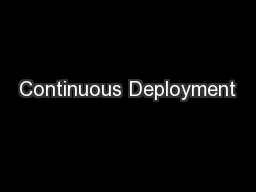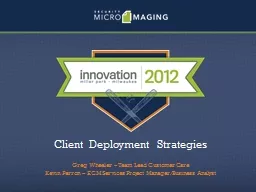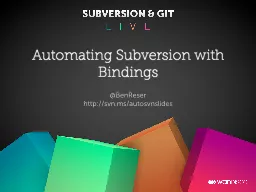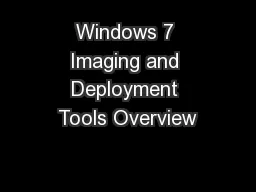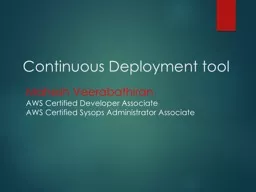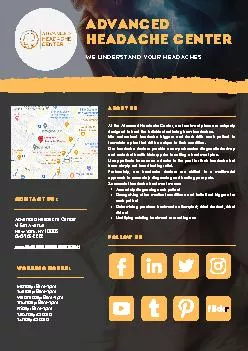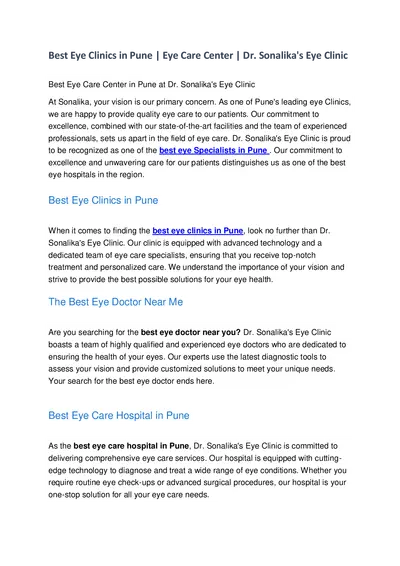PPT-Automating System Center Deployment with the
Author : trish-goza | Published Date : 2015-10-11
PowerShell Deployment Toolkit Rob Willis Principal Program Manager Microsoft DCIMB361 Questions How many products make up System Center 2012 R2 Answer 1 How long
Presentation Embed Code
Download Presentation
Download Presentation The PPT/PDF document "Automating System Center Deployment with..." is the property of its rightful owner. Permission is granted to download and print the materials on this website for personal, non-commercial use only, and to display it on your personal computer provided you do not modify the materials and that you retain all copyright notices contained in the materials. By downloading content from our website, you accept the terms of this agreement.
Automating System Center Deployment with the: Transcript
Download Rules Of Document
"Automating System Center Deployment with the"The content belongs to its owner. You may download and print it for personal use, without modification, and keep all copyright notices. By downloading, you agree to these terms.
Related Documents