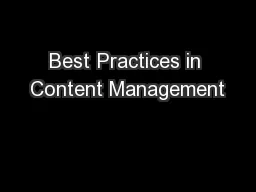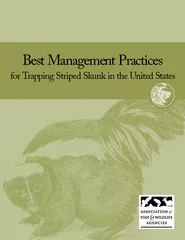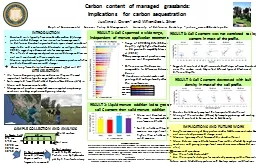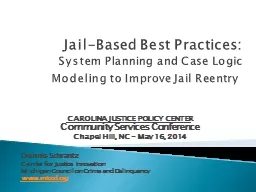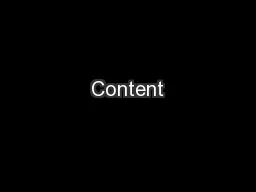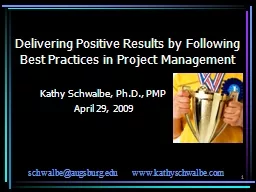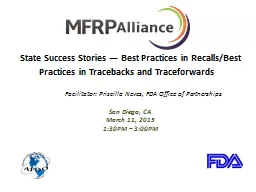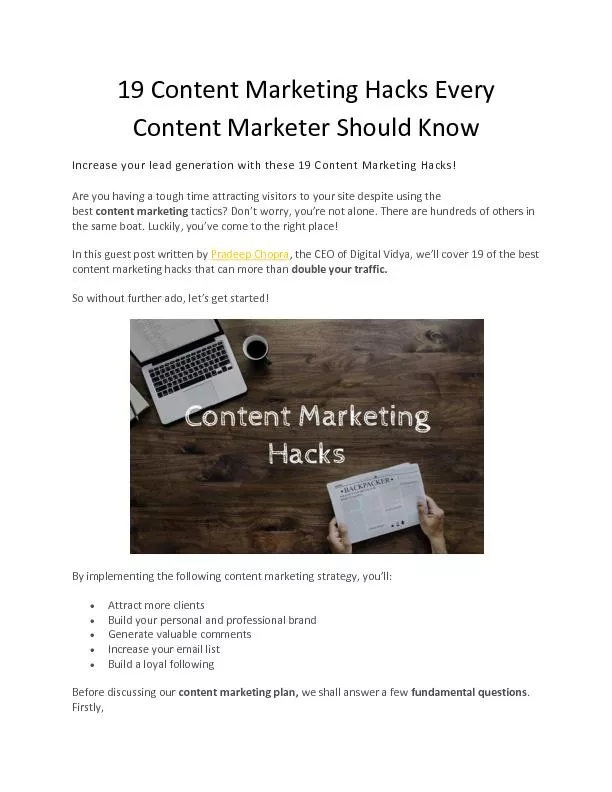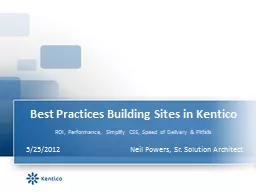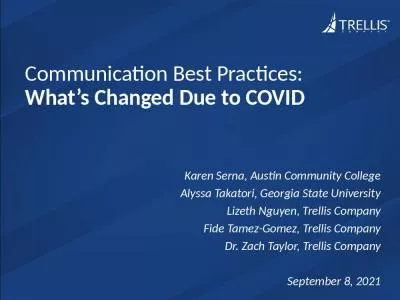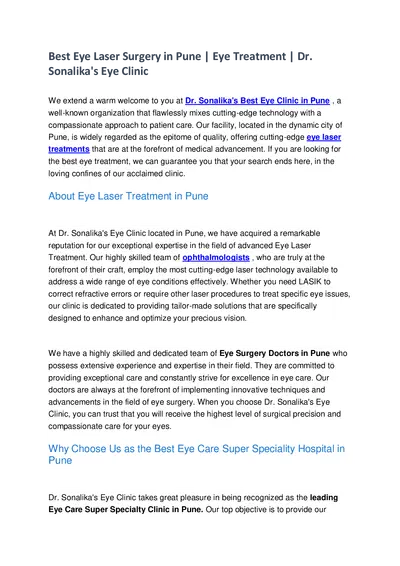PPT-Best Practices in Content Management
Author : trish-goza | Published Date : 2017-06-17
Craig Juneau Web Designer Topics to be Discussed Content needs to be F L E X I B L E Tables are OUT right A guide to Code S nippets Making the WYSIWYG work for
Presentation Embed Code
Download Presentation
Download Presentation The PPT/PDF document "Best Practices in Content Management" is the property of its rightful owner. Permission is granted to download and print the materials on this website for personal, non-commercial use only, and to display it on your personal computer provided you do not modify the materials and that you retain all copyright notices contained in the materials. By downloading content from our website, you accept the terms of this agreement.
Best Practices in Content Management: Transcript
Download Rules Of Document
"Best Practices in Content Management"The content belongs to its owner. You may download and print it for personal use, without modification, and keep all copyright notices. By downloading, you agree to these terms.
Related Documents