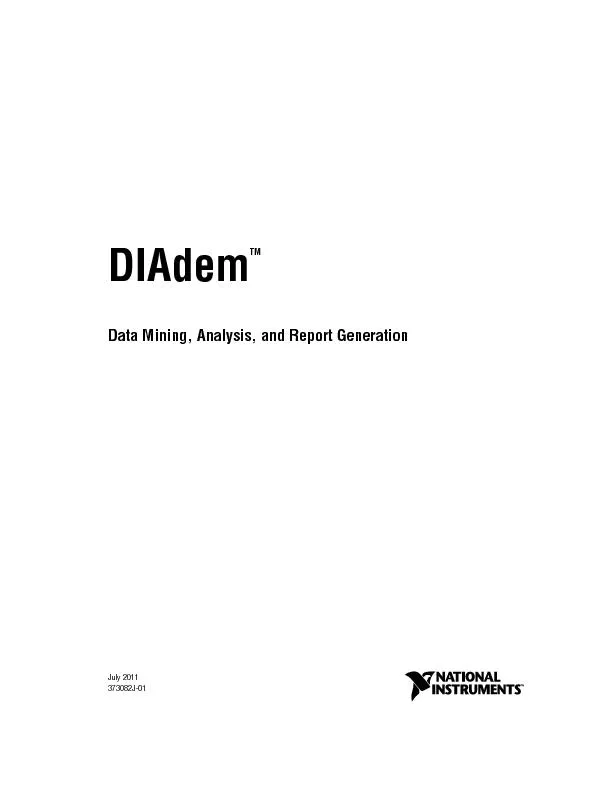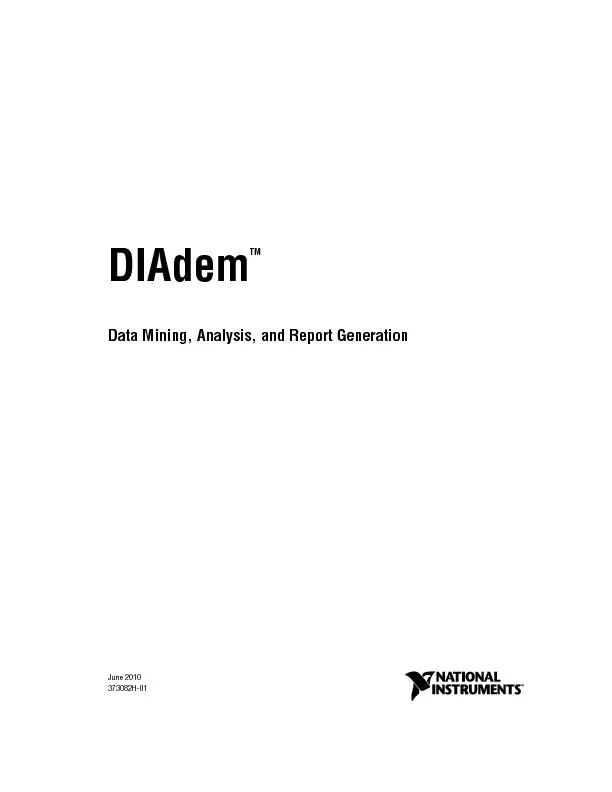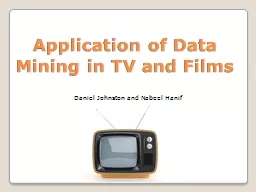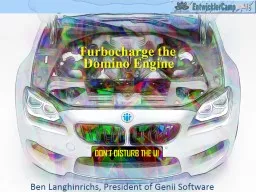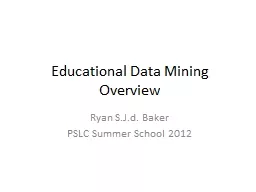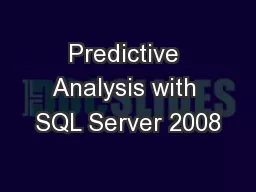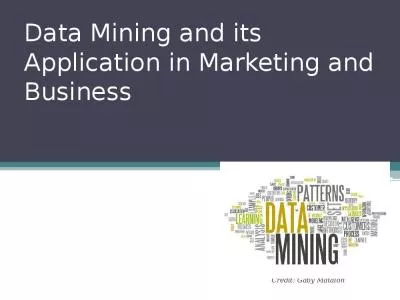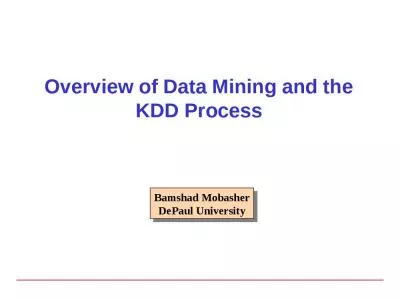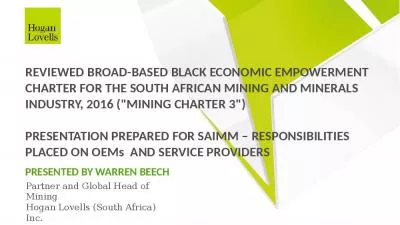PDF-DIAdem: Data Mining, Analysis, and Report GenerationNational Instrumen
Author : trish-goza | Published Date : 2016-11-20
July 2011 373082J01 Worldwide Technical Support and Product InformationnicomWorldwide Officesnicomniglobal to access the branch office Web sites which provide uptodate
Presentation Embed Code
Download Presentation
Download Presentation The PPT/PDF document "DIAdem: Data Mining, Analysis, and Repor..." is the property of its rightful owner. Permission is granted to download and print the materials on this website for personal, non-commercial use only, and to display it on your personal computer provided you do not modify the materials and that you retain all copyright notices contained in the materials. By downloading content from our website, you accept the terms of this agreement.
DIAdem: Data Mining, Analysis, and Report GenerationNational Instrumen: Transcript
Download Rules Of Document
"DIAdem: Data Mining, Analysis, and Report GenerationNational Instrumen"The content belongs to its owner. You may download and print it for personal use, without modification, and keep all copyright notices. By downloading, you agree to these terms.
Related Documents