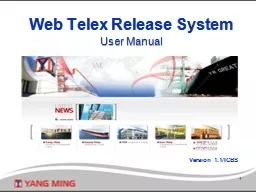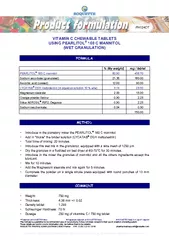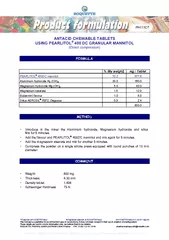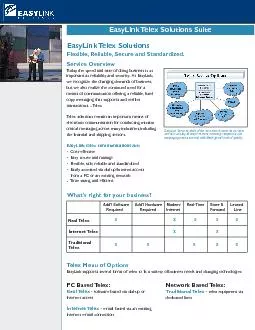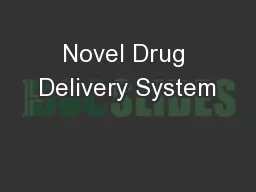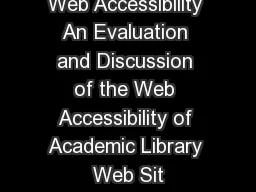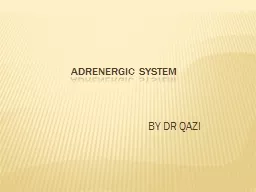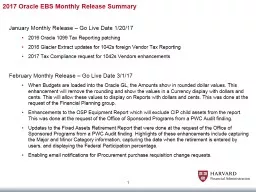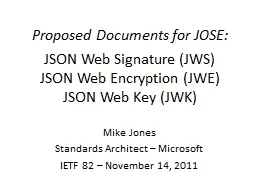PPT-Web Telex Release System
Author : trish-goza | Published Date : 2016-07-03
User M anual 1 Version 11ICBS Version History 2 Version Chapter Page Reason Date 10 Initial Version 20100113 11 Functions of Telex Release Fee p75 94 Added
Presentation Embed Code
Download Presentation
Download Presentation The PPT/PDF document "Web Telex Release System" is the property of its rightful owner. Permission is granted to download and print the materials on this website for personal, non-commercial use only, and to display it on your personal computer provided you do not modify the materials and that you retain all copyright notices contained in the materials. By downloading content from our website, you accept the terms of this agreement.
Web Telex Release System: Transcript
Download Rules Of Document
"Web Telex Release System"The content belongs to its owner. You may download and print it for personal use, without modification, and keep all copyright notices. By downloading, you agree to these terms.
Related Documents