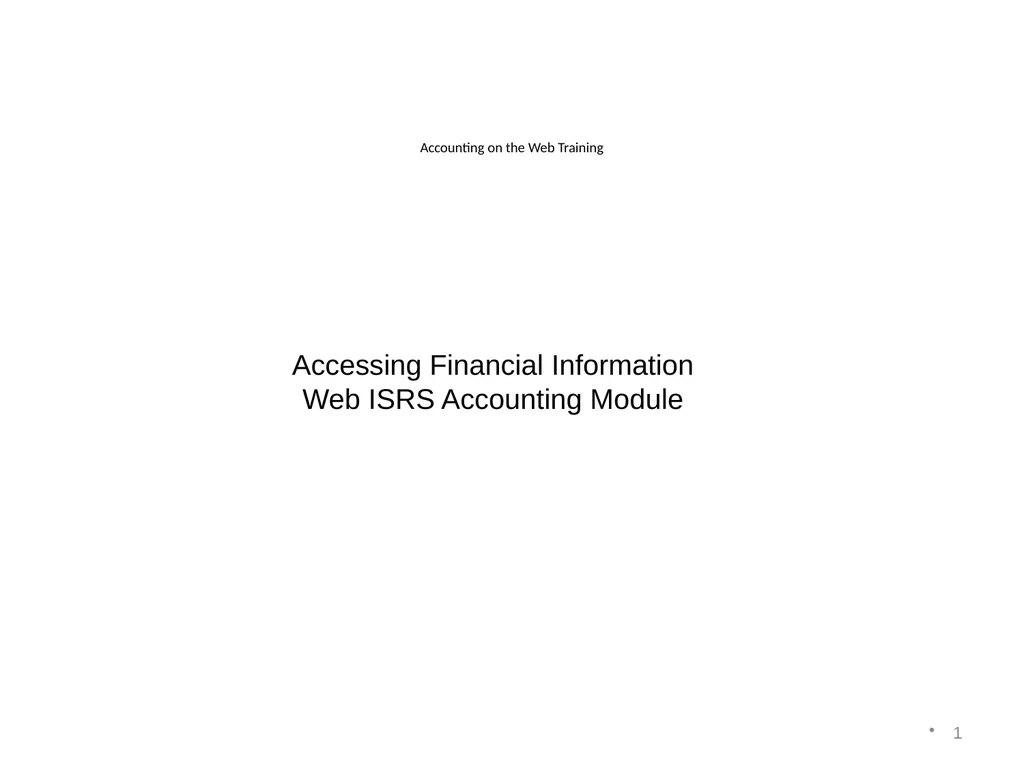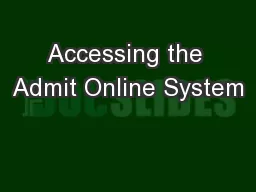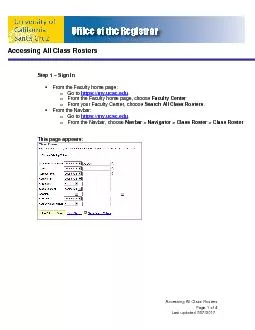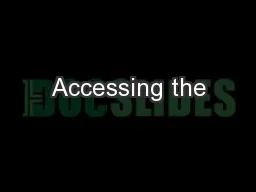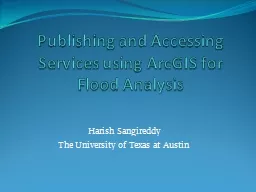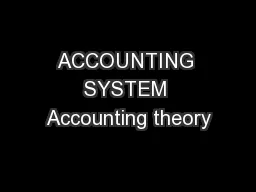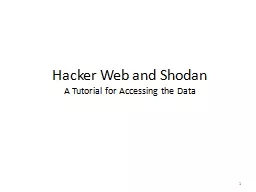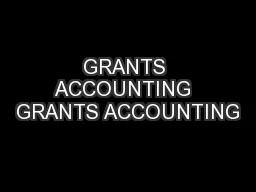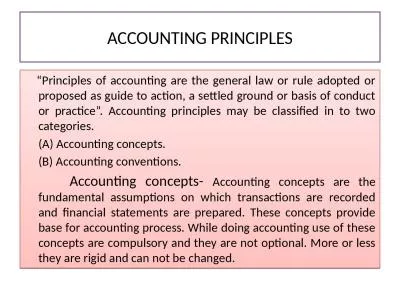Accounting on the Web Training 1 Accessing
Author : danika-pritchard | Published Date : 2025-06-23
Description: Accounting on the Web Training 1 Accessing Financial Information Web ISRS Accounting Module Access Login Website Log in using Star ID and password same ID used to access timesheets 2 Access Login Select Accounting under
Presentation Embed Code
Download Presentation
Download
Presentation The PPT/PDF document
"Accounting on the Web Training 1 Accessing" is the property of its rightful owner.
Permission is granted to download and print the materials on this website for personal, non-commercial use only,
and to display it on your personal computer provided you do not modify the materials and that you retain all
copyright notices contained in the materials. By downloading content from our website, you accept the terms of
this agreement.
Transcript:Accounting on the Web Training 1 Accessing:
Accounting on the Web Training 1 Accessing Financial Information Web ISRS Accounting Module Access & Log-in Website: Log in using Star ID and password (same ID used to access timesheets) 2 Access & Log-in Select “Accounting” under Administrative Applications 3 Access & Log-in If “Accounting” is not available under Administrative Applications section, select “Security Administration” under Employee Applications. From menu on the left select Dashboard, next select Web, continue as follows: Click green plus sign for “Add Web Roles” Click on drop down menu in Approval Group, select Finance, select Search Check the box for AC_VIEW_DEPARTMENT_DATA Select Add Checked Web Roles at the bottom of the list This will generate an e-mail to the Web Manager. When access is granted, a confirmation e-mail will be sent to you. If you do not have access to the cost centers you need to view after access to Accounting on the Web has been granted, contact Business Services to have rights assigned for those specific cost centers. 4 Accounting Home 5 Menu Queries 6 Click on Queries header to expand If lettering is white, you have access Cost Center 7 Finally, check boxes individually or select “check all” to view all cost centers. Then select “View All Checked”. Selecting Details will allow you to view Cost Center detail as well. Secondly, type in current fiscal year and press Search. This will display all cost center you have access to view. Note: Fiscal Years run from July 1 – June 30 First select Cost Center within Queries options. Cost Center – Viewing Multiple 8 Use drop down arrow to select cost center you wish to view Cost Center Detail 9 Cost Center Detail 10 Click expand all to view expenditure detail. Click arrow to expand and view expenditure detail. Click green money symbol to expand and view revenue detail Cost Center – Expenditure Detail 11 Budget code category 0999 includes all non-salary expenditures Object codes are specific expenditure categories within a cost center Click on binocular symbol to view encumbrance or transaction detail Transaction Types: Categorized & Identified 12 Cost Center - Expenditure Detail After clicking on binoculars, Transaction Search screen shows individual transactions that make up the total expenditures within an object code category. 13 Transaction type (see previous slide): CP: cash receipt RE: accounts receivable receipt XP: reverse cash receipt EF: Forced Encumbrance EN: Normal Encumbrance EV: miscellaneous bank charge PR: payroll