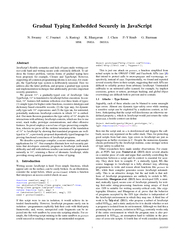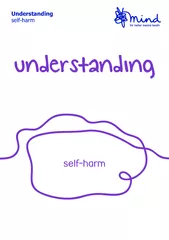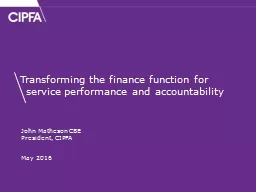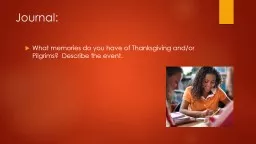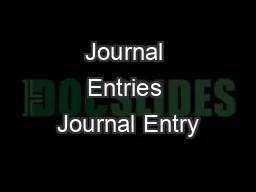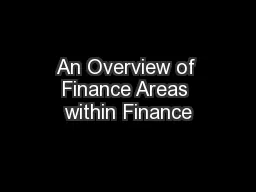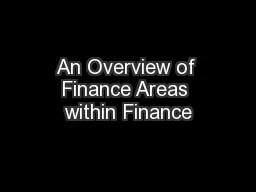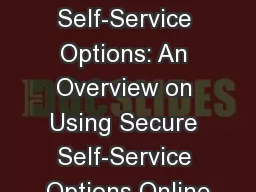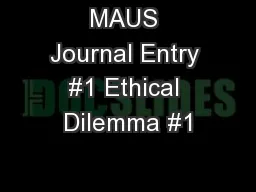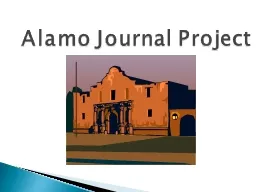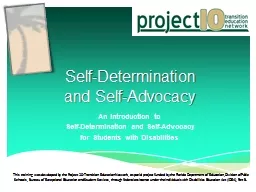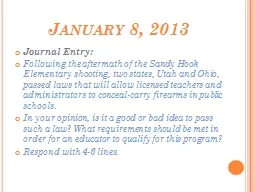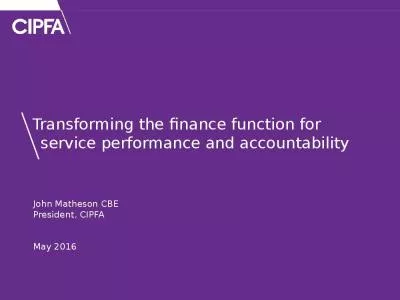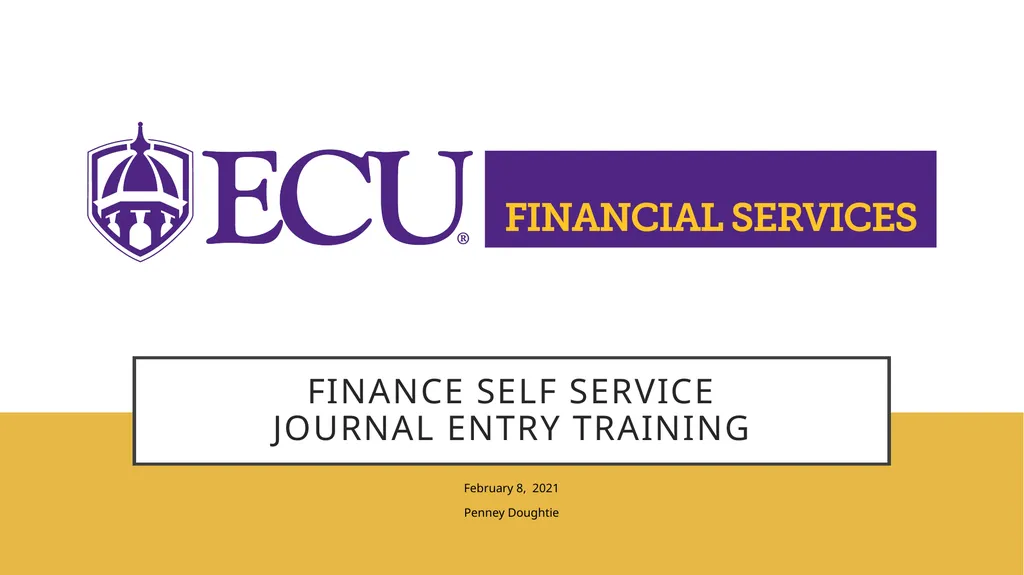
Author : debby-jeon | Published Date : 2025-06-23
Description: Finance self service journal entry training February 8, 2021 Penney Doughtie Finance Self Service Journal Entry Training Training includes: Security Access to Enter a Journal Entry in Banner Security Access to Xtender Definition of aDownload Presentation The PPT/PDF document "" is the property of its rightful owner. Permission is granted to download and print the materials on this website for personal, non-commercial use only, and to display it on your personal computer provided you do not modify the materials and that you retain all copyright notices contained in the materials. By downloading content from our website, you accept the terms of this agreement.
Here is the link to download the presentation.
"Finance self service journal entry training"The content belongs to its owner. You may download and print it for personal use, without modification, and keep all copyright notices. By downloading, you agree to these terms.