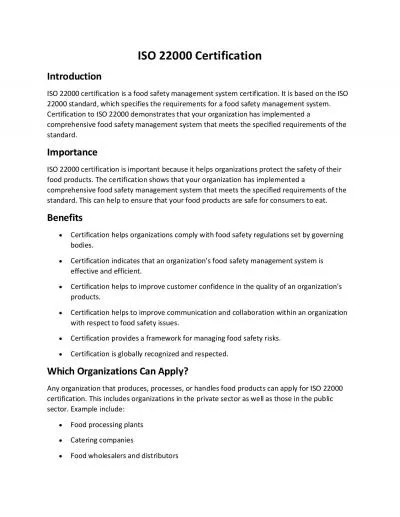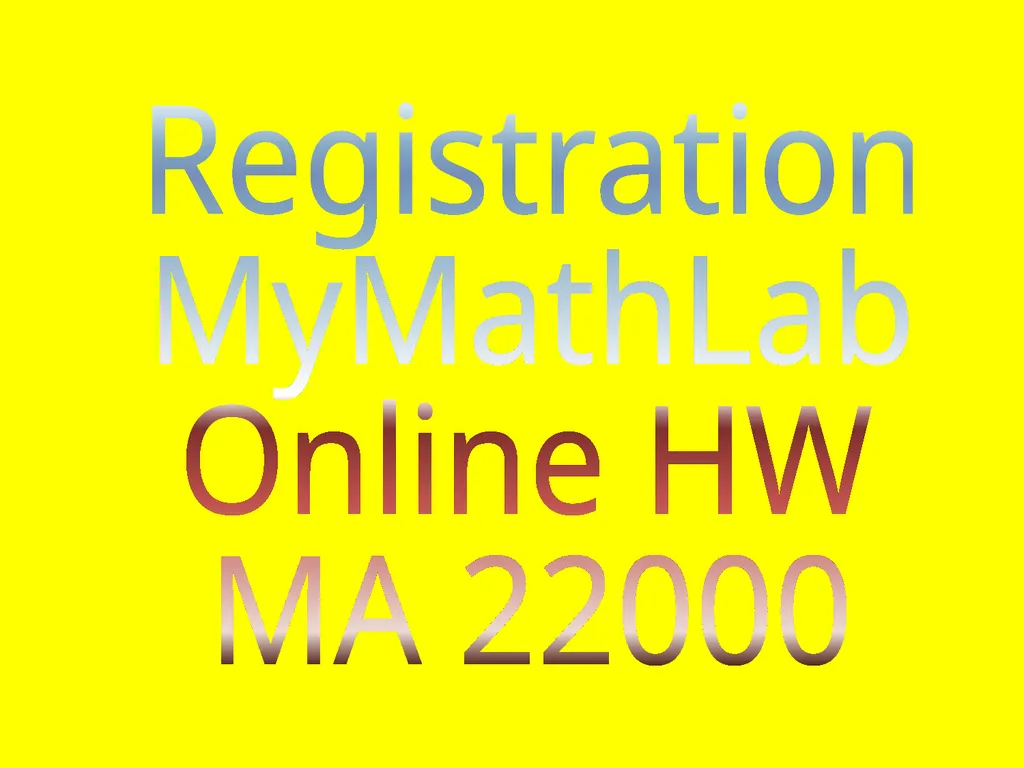
Author : liane-varnes | Published Date : 2025-05-19
Description: Registration MyMathLab Online HW MA 22000 Need your MyMathLab card or access code (purchased with text or online) Need a Valid E-Mail Address (recommend use your Purdue email address) Need to know Purdues zip code is 47907 and your courseDownload Presentation The PPT/PDF document "" is the property of its rightful owner. Permission is granted to download and print the materials on this website for personal, non-commercial use only, and to display it on your personal computer provided you do not modify the materials and that you retain all copyright notices contained in the materials. By downloading content from our website, you accept the terms of this agreement.
Here is the link to download the presentation.
"Registration MyMathLab Online HW MA 22000 Need"The content belongs to its owner. You may download and print it for personal use, without modification, and keep all copyright notices. By downloading, you agree to these terms.

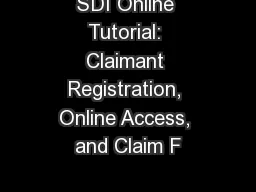

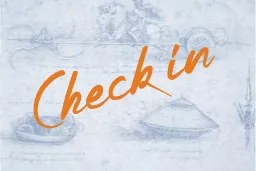


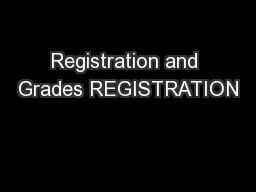

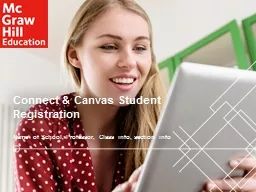
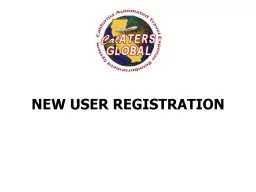
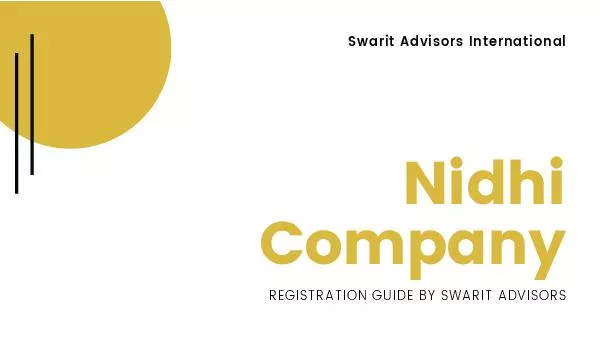
![[READ] - MyMathLab: Student Access Kit](https://thumbs.docslides.com/901209/read-mymathlab-student-access-kit.jpg)