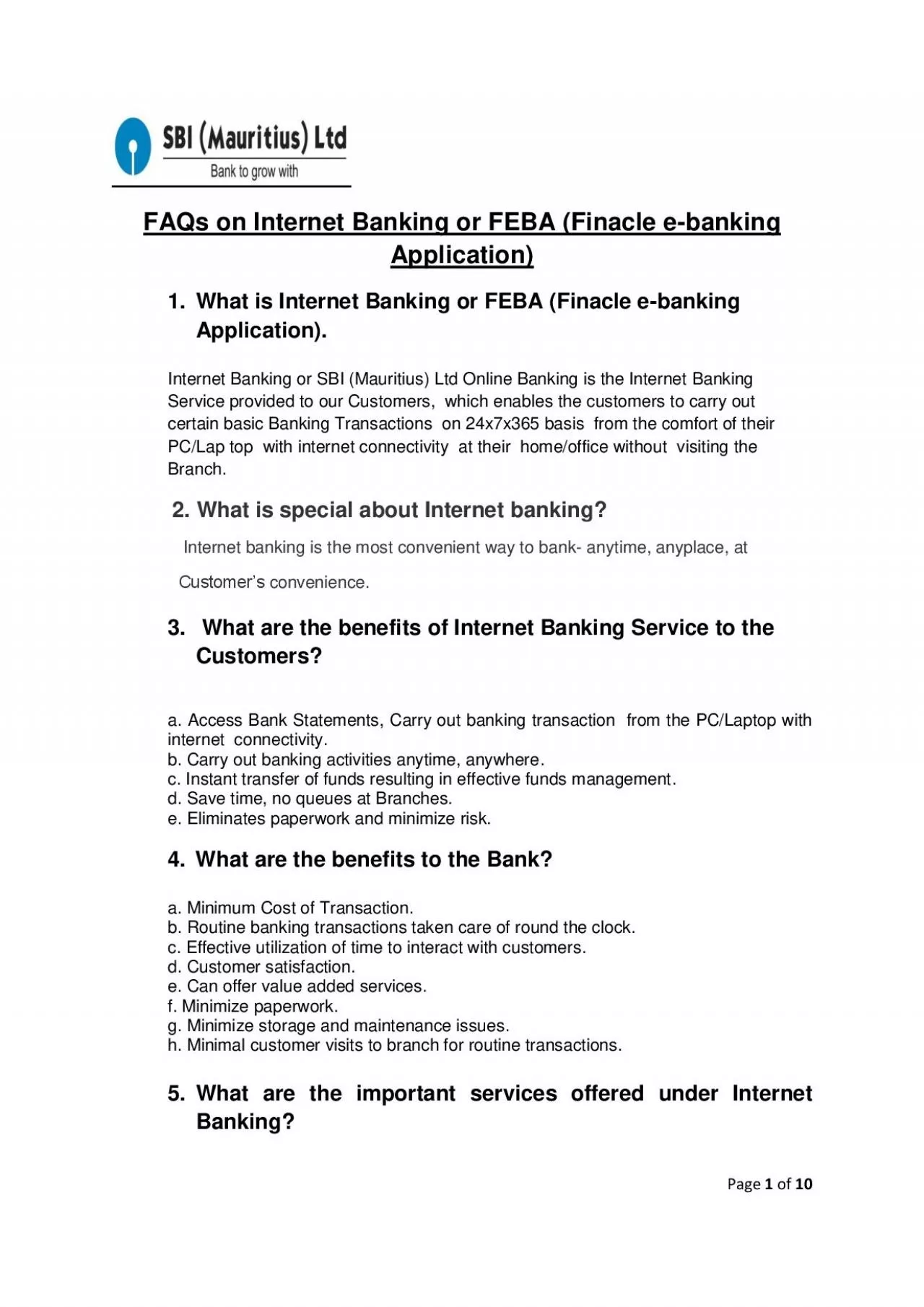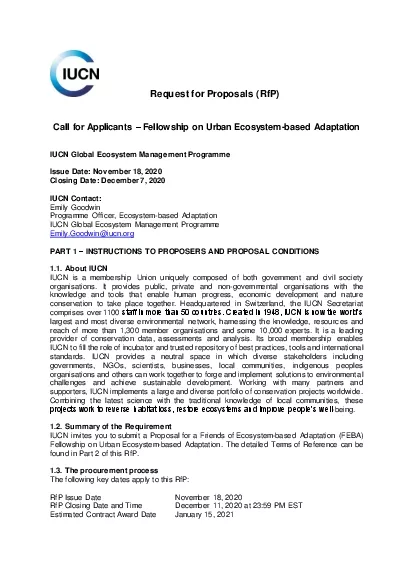PDF-on Internet Banking or FEBA Finacle e
Author : vivian | Published Date : 2021-08-06
Page 1of 10FAQsbanking Application1What is Internet Banking or FEBA Finacle ebanking ApplicationInternet Banking or SBI Mauritius Ltd Online Banking is the Internet
Presentation Embed Code
Download Presentation
Download Presentation The PPT/PDF document "on Internet Banking or FEBA Finacle e" is the property of its rightful owner. Permission is granted to download and print the materials on this website for personal, non-commercial use only, and to display it on your personal computer provided you do not modify the materials and that you retain all copyright notices contained in the materials. By downloading content from our website, you accept the terms of this agreement.
on Internet Banking or FEBA Finacle e: Transcript
Download Rules Of Document
"on Internet Banking or FEBA Finacle e"The content belongs to its owner. You may download and print it for personal use, without modification, and keep all copyright notices. By downloading, you agree to these terms.
Related Documents