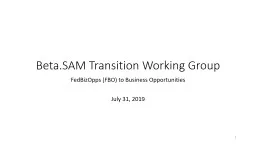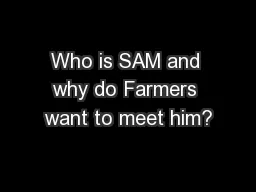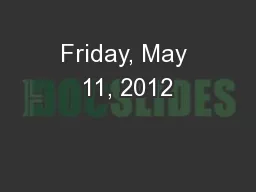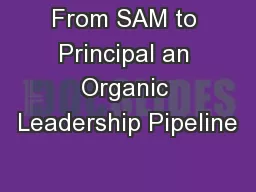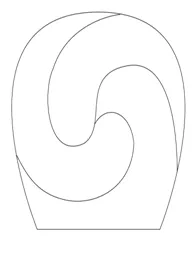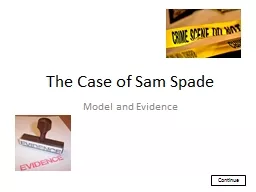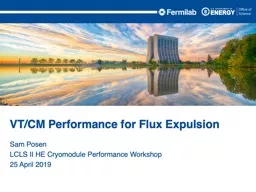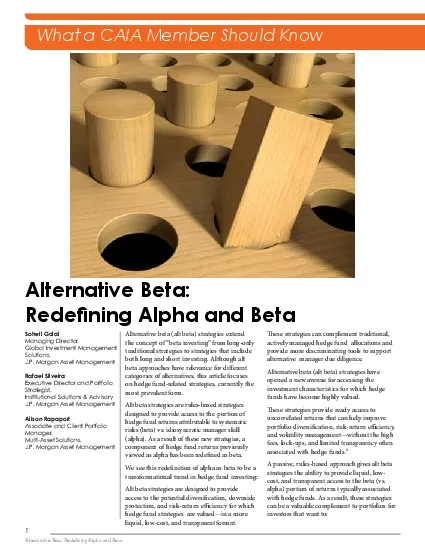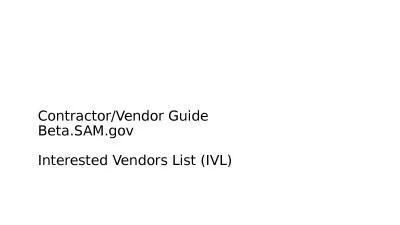PPT-Beta.SAM Transition Working Group
Author : windbey | Published Date : 2020-08-28
FedBizOpps FBO to Business Opportunities July 31 2019 1 FBO Transition to BetaSAM FBO capabilities are scheduled to transition to BetaSAM the weekend of November
Presentation Embed Code
Download Presentation
Download Presentation The PPT/PDF document "Beta.SAM Transition Working Group" is the property of its rightful owner. Permission is granted to download and print the materials on this website for personal, non-commercial use only, and to display it on your personal computer provided you do not modify the materials and that you retain all copyright notices contained in the materials. By downloading content from our website, you accept the terms of this agreement.
Beta.SAM Transition Working Group: Transcript
Download Rules Of Document
"Beta.SAM Transition Working Group"The content belongs to its owner. You may download and print it for personal use, without modification, and keep all copyright notices. By downloading, you agree to these terms.
Related Documents