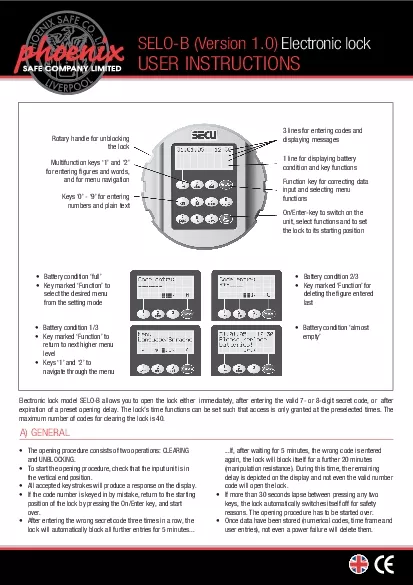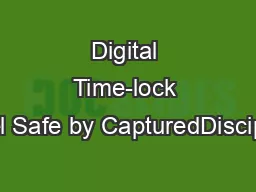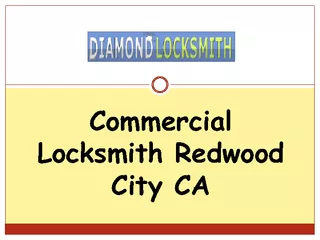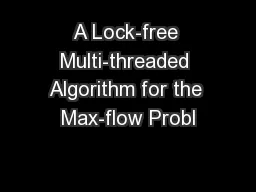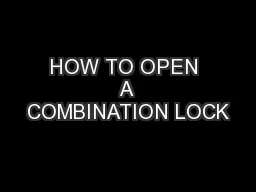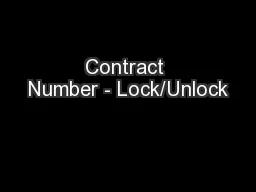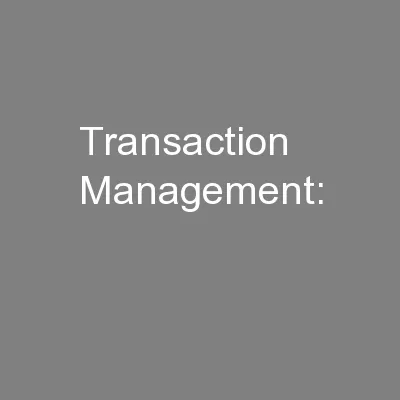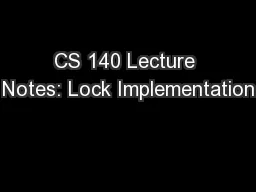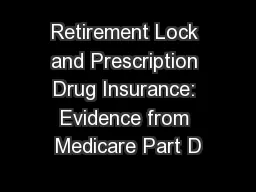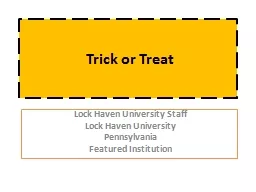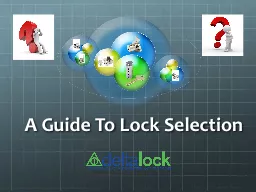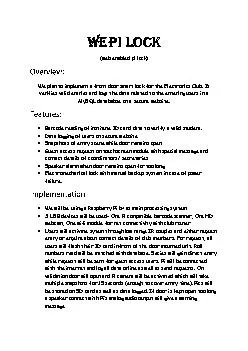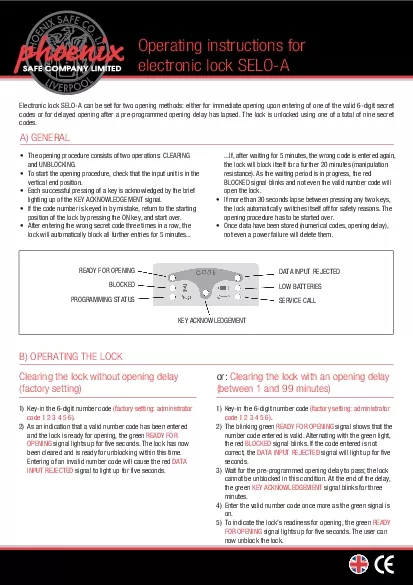PDF-Electronic lock
Author : winnie | Published Date : 2021-08-04
1 Press OnEnter key When the lock is ready for operation the welcoming phrase on the display will soon be replaced by a message prompting the operator to enter a
Presentation Embed Code
Download Presentation
Download Presentation The PPT/PDF document "Electronic lock" is the property of its rightful owner. Permission is granted to download and print the materials on this website for personal, non-commercial use only, and to display it on your personal computer provided you do not modify the materials and that you retain all copyright notices contained in the materials. By downloading content from our website, you accept the terms of this agreement.
Electronic lock: Transcript
Download Rules Of Document
"Electronic lock"The content belongs to its owner. You may download and print it for personal use, without modification, and keep all copyright notices. By downloading, you agree to these terms.
Related Documents