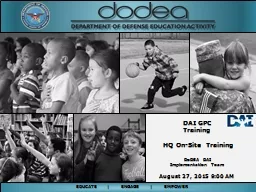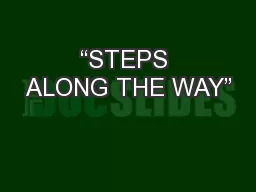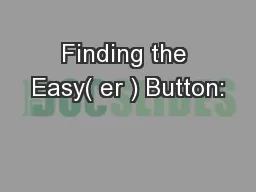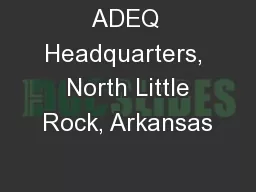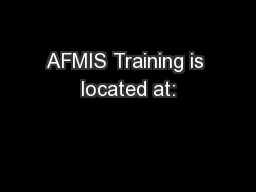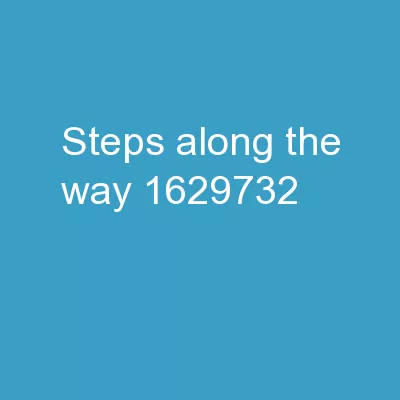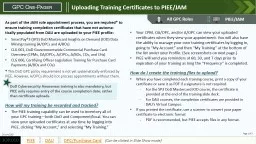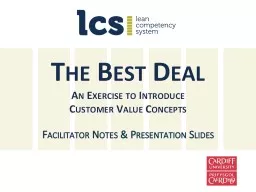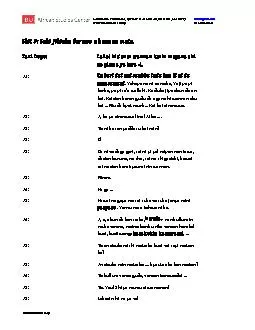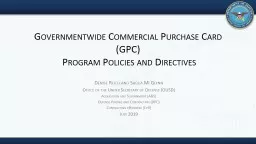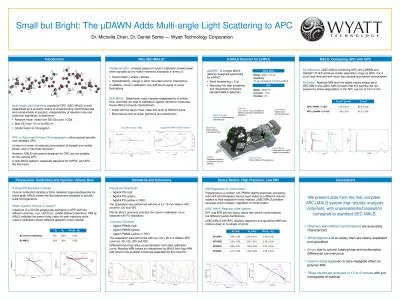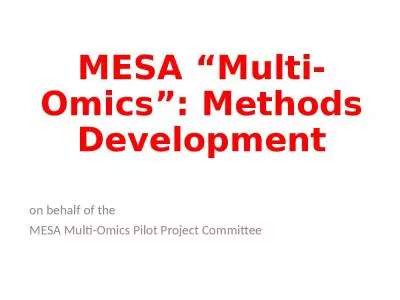PPT-DAI GPC Training HQ On-Site Training
Author : yoshiko-marsland | Published Date : 2018-09-17
DoDEA DAI Implementation Team August 27 2015 900 AM DAI OVERVIEW 3 DAI Overview OSD mandated DAI for DoD agencies to modernize financial management systems DAI
Presentation Embed Code
Download Presentation
Download Presentation The PPT/PDF document "DAI GPC Training HQ On-Site Training" is the property of its rightful owner. Permission is granted to download and print the materials on this website for personal, non-commercial use only, and to display it on your personal computer provided you do not modify the materials and that you retain all copyright notices contained in the materials. By downloading content from our website, you accept the terms of this agreement.
DAI GPC Training HQ On-Site Training: Transcript
Download Rules Of Document
"DAI GPC Training HQ On-Site Training"The content belongs to its owner. You may download and print it for personal use, without modification, and keep all copyright notices. By downloading, you agree to these terms.
Related Documents