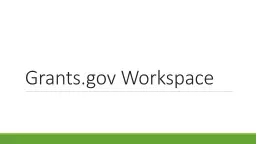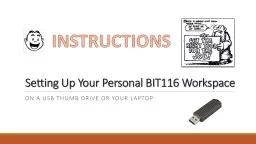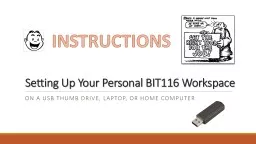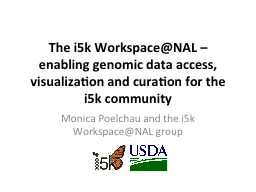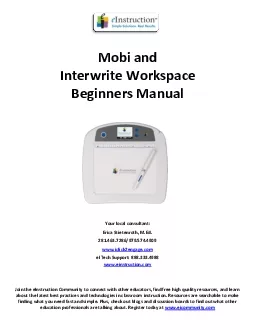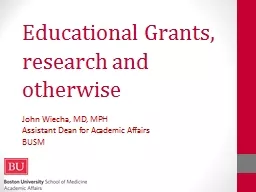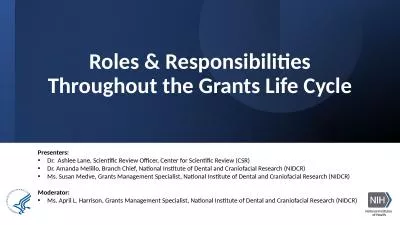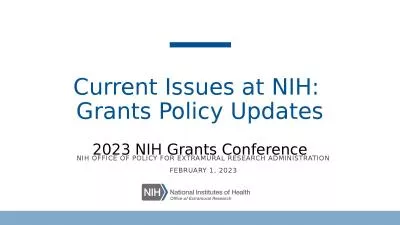PPT-Grants.gov Workspace
Author : yoshiko-marsland | Published Date : 2018-01-16
What is Workspace Applicants can apply for grants using Grantsgov Workspace which separates the application package into individual forms Applicants can create
Presentation Embed Code
Download Presentation
Download Presentation The PPT/PDF document "Grants.gov Workspace" is the property of its rightful owner. Permission is granted to download and print the materials on this website for personal, non-commercial use only, and to display it on your personal computer provided you do not modify the materials and that you retain all copyright notices contained in the materials. By downloading content from our website, you accept the terms of this agreement.
Grants.gov Workspace: Transcript
Download Rules Of Document
"Grants.gov Workspace"The content belongs to its owner. You may download and print it for personal use, without modification, and keep all copyright notices. By downloading, you agree to these terms.
Related Documents