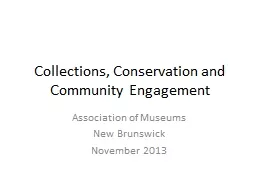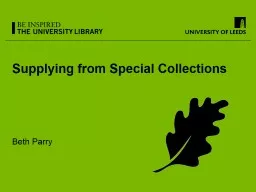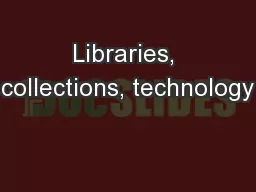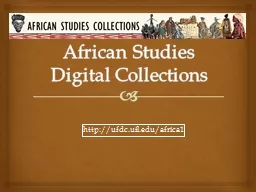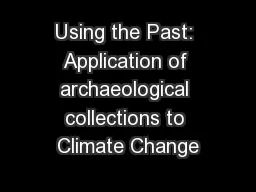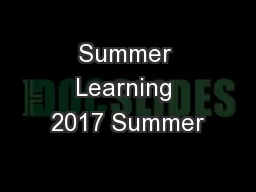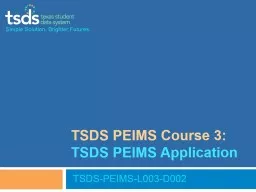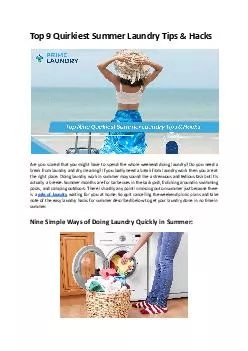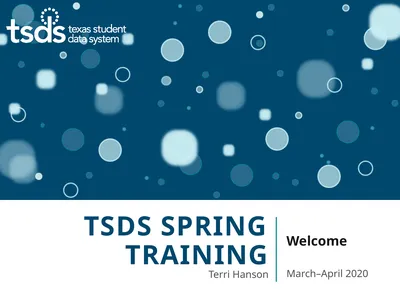PPT-PEIMS TRAINING SUMMER 2017-2018 agenda 2017-2018 TSDS Collections
Author : yoshiko-marsland | Published Date : 2019-11-04
PEIMS TRAINING SUMMER 20172018 agenda 20172018 TSDS Collections ODS Data Deletion Delete Utility New eDM Features Enhancements Reports Bundling Notifications Reminders
Presentation Embed Code
Download Presentation
Download Presentation The PPT/PDF document "PEIMS TRAINING SUMMER 2017-2018 agenda 2..." is the property of its rightful owner. Permission is granted to download and print the materials on this website for personal, non-commercial use only, and to display it on your personal computer provided you do not modify the materials and that you retain all copyright notices contained in the materials. By downloading content from our website, you accept the terms of this agreement.
PEIMS TRAINING SUMMER 2017-2018 agenda 2017-2018 TSDS Collections: Transcript
Download Rules Of Document
"PEIMS TRAINING SUMMER 2017-2018 agenda 2017-2018 TSDS Collections"The content belongs to its owner. You may download and print it for personal use, without modification, and keep all copyright notices. By downloading, you agree to these terms.
Related Documents