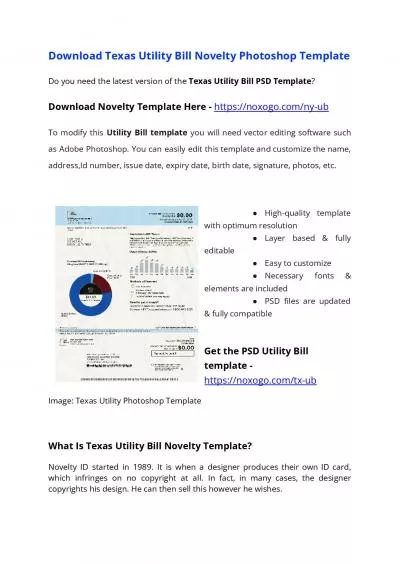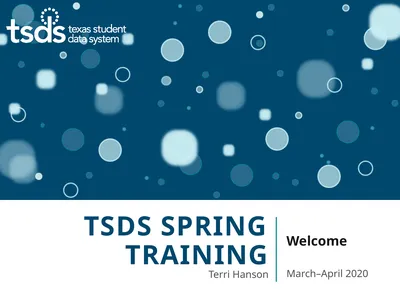PPT-TSDS - Texas Student Data System
Author : tatiana-dople | Published Date : 2019-12-16
TSDS Texas Student Data System PEIMS Loading Data to the eDM Fall 2017 Simple Solution Brighter Futures 2 1 Login to TEAL with your username amp password Click
Presentation Embed Code
Download Presentation
Download Presentation The PPT/PDF document "TSDS - Texas Student Data System" is the property of its rightful owner. Permission is granted to download and print the materials on this website for personal, non-commercial use only, and to display it on your personal computer provided you do not modify the materials and that you retain all copyright notices contained in the materials. By downloading content from our website, you accept the terms of this agreement.
TSDS - Texas Student Data System: Transcript
Download Rules Of Document
"TSDS - Texas Student Data System"The content belongs to its owner. You may download and print it for personal use, without modification, and keep all copyright notices. By downloading, you agree to these terms.
Related Documents

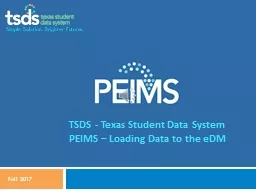

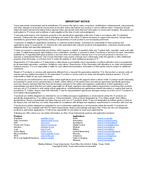
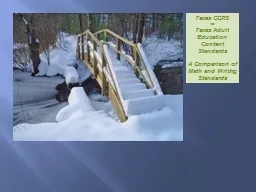





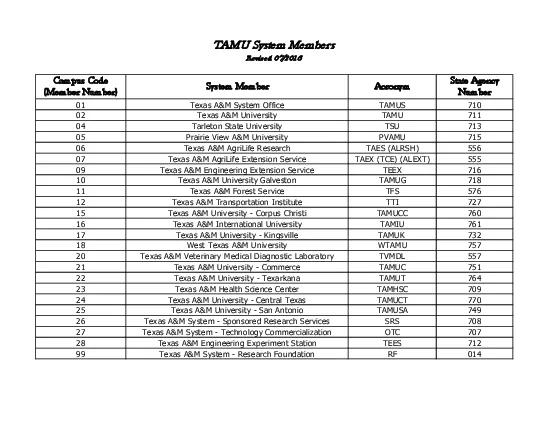
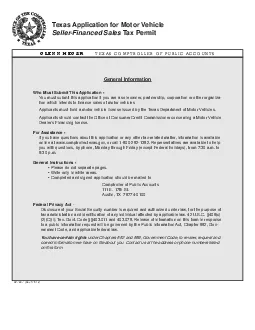
![[PDF READ ONLINE] Welcome to Texas...Now What?: Tips for Texas Transplants](https://thumbs.docslides.com/1019130/pdf-read-online-welcome-to-texas-now-what-tips-for-texas-transplants.jpg)