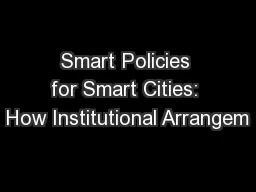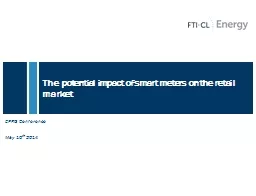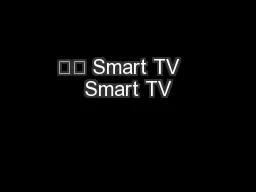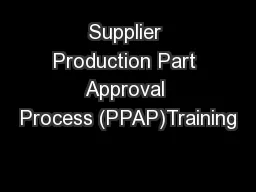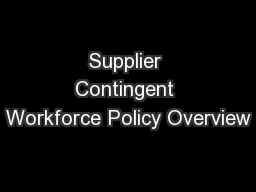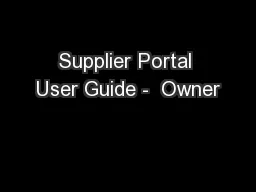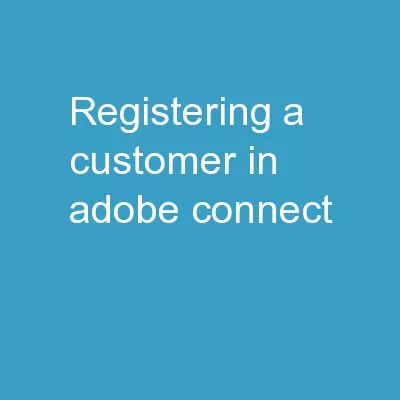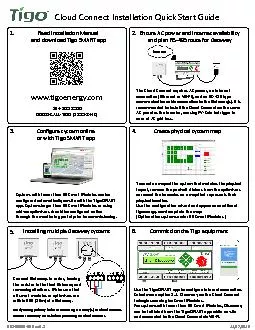PPT-Smart Connect – Supplier Portal Training
Author : yoshiko-marsland | Published Date : 2019-12-15
Smart Connect Supplier Portal Training Module 3 Creation of Advance Shipment Notification Creation of Advance Shipment Notification Steps for Material Delivery
Presentation Embed Code
Download Presentation
Download Presentation The PPT/PDF document "Smart Connect – Supplier Portal Train..." is the property of its rightful owner. Permission is granted to download and print the materials on this website for personal, non-commercial use only, and to display it on your personal computer provided you do not modify the materials and that you retain all copyright notices contained in the materials. By downloading content from our website, you accept the terms of this agreement.
Smart Connect – Supplier Portal Training: Transcript
Download Rules Of Document
"Smart Connect – Supplier Portal Training"The content belongs to its owner. You may download and print it for personal use, without modification, and keep all copyright notices. By downloading, you agree to these terms.
Related Documents