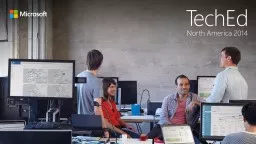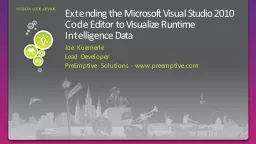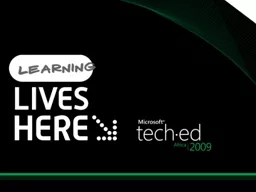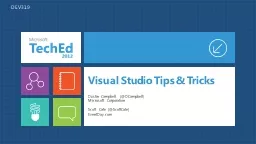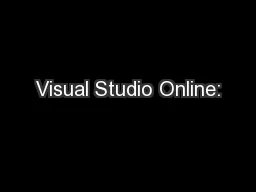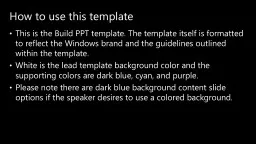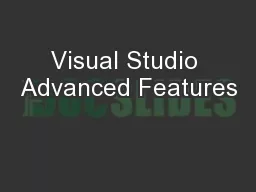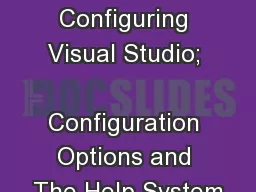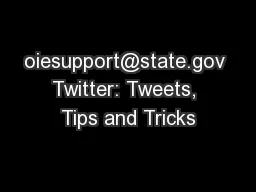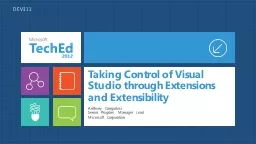PPT-Visual Studio Power User: Tips & Tricks
Author : yoshiko-marsland | Published Date : 2019-06-21
Scott Cate ScottCate EventDaycom Dustin Campbell dcampbell Microsoft DEVB321 Agenda Get the most out of Visual Studio Better Faster Code Tricks Fun Facts
Presentation Embed Code
Download Presentation
Download Presentation The PPT/PDF document "Visual Studio Power User: Tips & Tri..." is the property of its rightful owner. Permission is granted to download and print the materials on this website for personal, non-commercial use only, and to display it on your personal computer provided you do not modify the materials and that you retain all copyright notices contained in the materials. By downloading content from our website, you accept the terms of this agreement.
Visual Studio Power User: Tips & Tricks: Transcript
Download Rules Of Document
"Visual Studio Power User: Tips & Tricks"The content belongs to its owner. You may download and print it for personal use, without modification, and keep all copyright notices. By downloading, you agree to these terms.
Related Documents