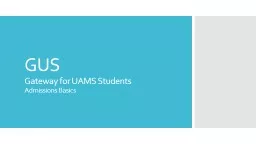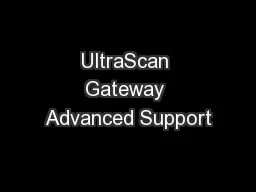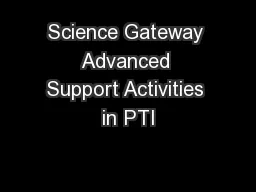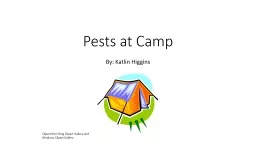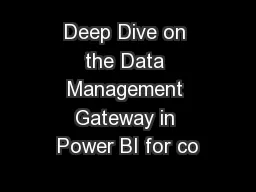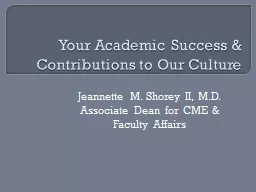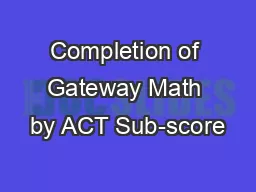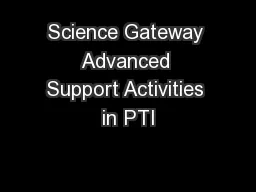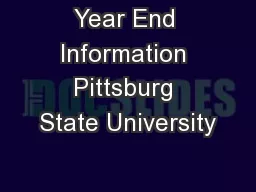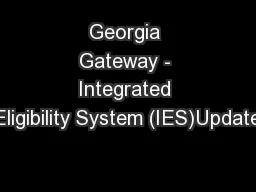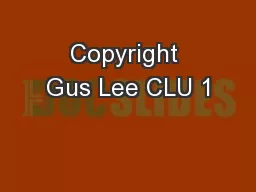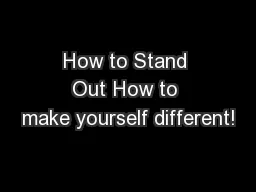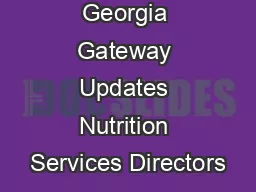PPT-GUS Gateway for UAMS Students
Author : Heartbreaker | Published Date : 2022-08-04
Admissions Basics OAA Application Process In OAA Applicant registers in OAA Applicant creates application and uploads any documentation they can at that time Applicant
Presentation Embed Code
Download Presentation
Download Presentation The PPT/PDF document "GUS Gateway for UAMS Students" is the property of its rightful owner. Permission is granted to download and print the materials on this website for personal, non-commercial use only, and to display it on your personal computer provided you do not modify the materials and that you retain all copyright notices contained in the materials. By downloading content from our website, you accept the terms of this agreement.
GUS Gateway for UAMS Students: Transcript
Download Rules Of Document
"GUS Gateway for UAMS Students"The content belongs to its owner. You may download and print it for personal use, without modification, and keep all copyright notices. By downloading, you agree to these terms.
Related Documents