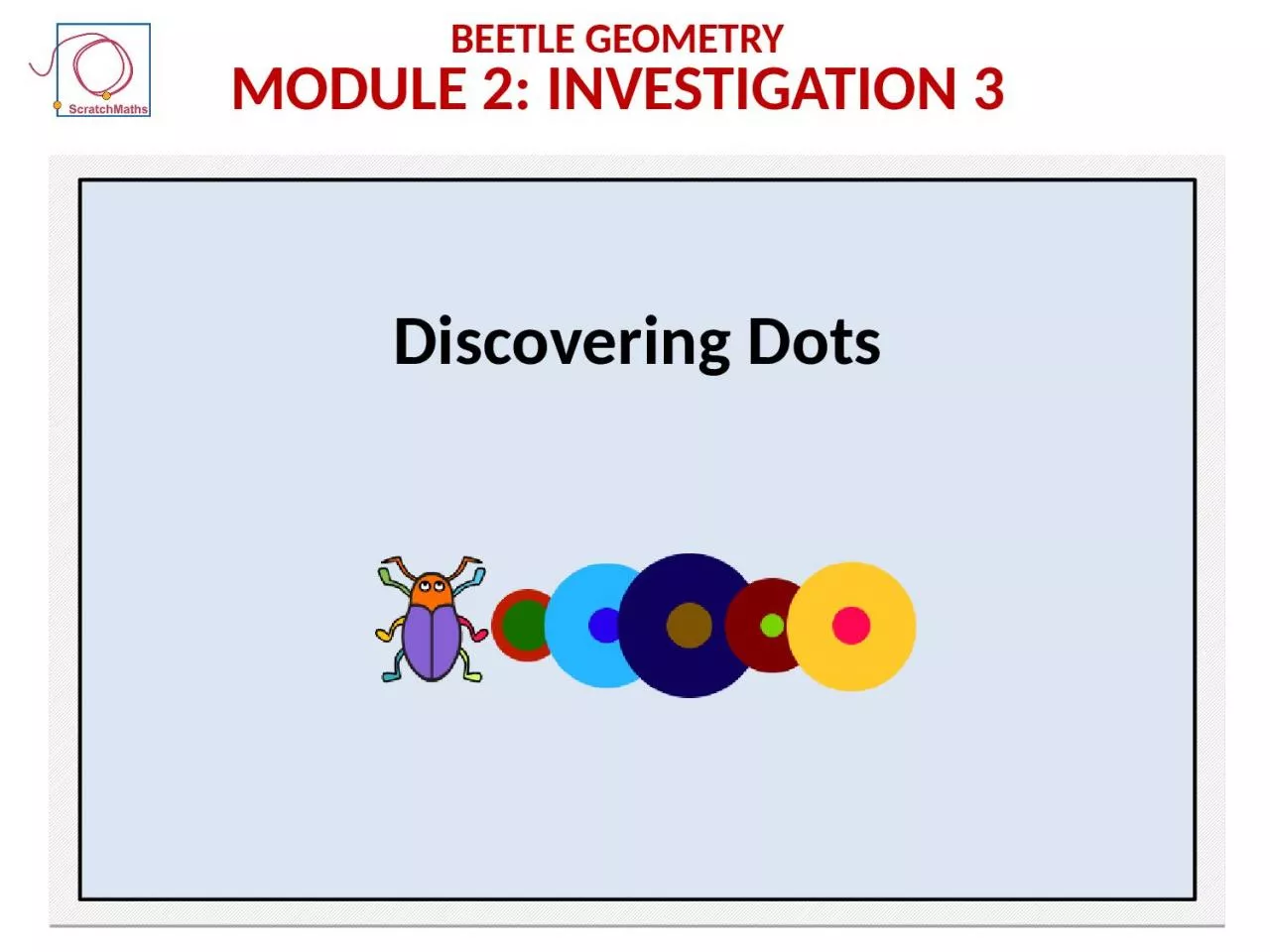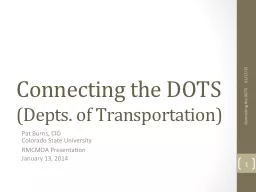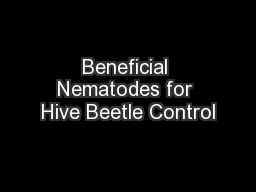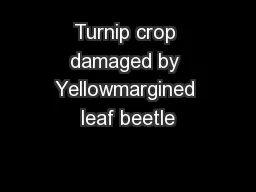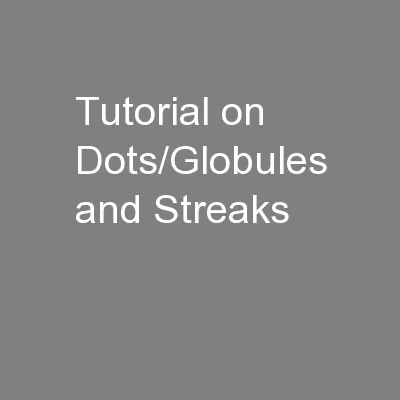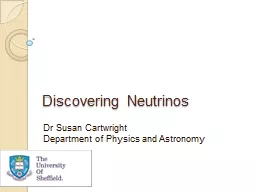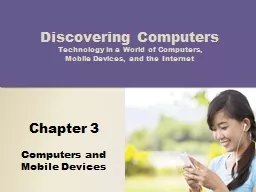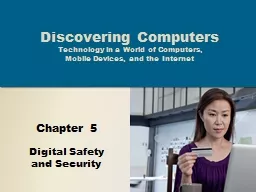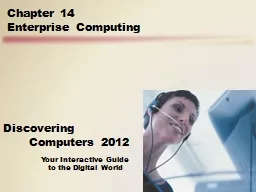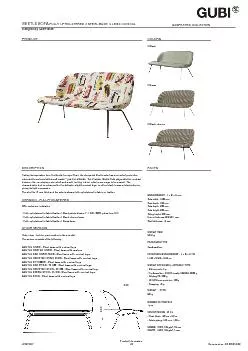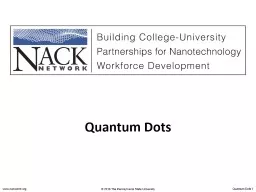PPT-Discovering Dots Beetle Geometry
Author : LoveBug | Published Date : 2022-08-01
Module 2 I nvestigation 3 Module 2 I nvestigation 3 Activity 231 Dots and Dashes Activity 231 Dots and Dashes Open project 2 Dots and Dashes save as a
Presentation Embed Code
Download Presentation
Download Presentation The PPT/PDF document "Discovering Dots Beetle Geometry" is the property of its rightful owner. Permission is granted to download and print the materials on this website for personal, non-commercial use only, and to display it on your personal computer provided you do not modify the materials and that you retain all copyright notices contained in the materials. By downloading content from our website, you accept the terms of this agreement.
Discovering Dots Beetle Geometry: Transcript
Download Rules Of Document
"Discovering Dots Beetle Geometry"The content belongs to its owner. You may download and print it for personal use, without modification, and keep all copyright notices. By downloading, you agree to these terms.
Related Documents